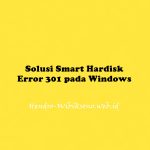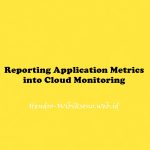1. cek disk
fdisk -l | grep ‘^Disk’
Disk /dev/sdb: 500.1 GB, 500107862016 bytes
Disk /dev/sda: 500.1 GB, 500107862016 bytes
2. cek partisi
fdisk -l
Output should looks like this:
Disk /dev/sdb: 500.1 GB, 500107862016 bytes
255 heads, 63 sectors/track, 60801 cylinders
Units = cylinders of 16065 * 512 = 8225280 bytes
Sector size (logical/physical): 512 bytes / 512 bytes
I/O size (minimum/optimal): 512 bytes / 512 bytes
Disk identifier: 0x1c7e861c
Disk /dev/sdb doesn’t contain a valid partition table
Disk /dev/sda: 500.1 GB, 500107862016 bytes
255 heads, 63 sectors/track, 60801 cylinders
Units = cylinders of 16065 * 512 = 8225280 bytes
Sector size (logical/physical): 512 bytes / 512 bytes
I/O size (minimum/optimal): 512 bytes / 512 bytes
Disk identifier: 0x00080071
Device Boot Start End Blocks Id System
/dev/sda1 * 1 14 104448 83 Linux
/dev/sda2 14 144 1048576 82 Linux swap
3. partisi
fdisk /dev/sdb
and then use following in the prompt
– “n” for new partion
– “p” for primary partition
– “1” for the first partition
– “Enter” / “Enter” for the first AND last cylinders (automatically use the entire disk)
– “w” to save what I have done
4. format
mkfs.ext3 /dev/sdb1
5. buat folder backup
mkdir /backup
6. Mounting hdd
mount /dev/sdb1 /backup
7. buat supaya permanen
nano /etc/fstab
tambahkan line berikut :
/dev/sdb1 /backup ext3 defaults 0 0
8. cek monting
mount -a
If you got no errors – your mount worked, try df -h once more to see if everything is fine.
masuk ke menu Legacy Backup Configuration .
di bagian Backup Destination : masukan /backup
10. tinggal tunggu hasil backup nya.