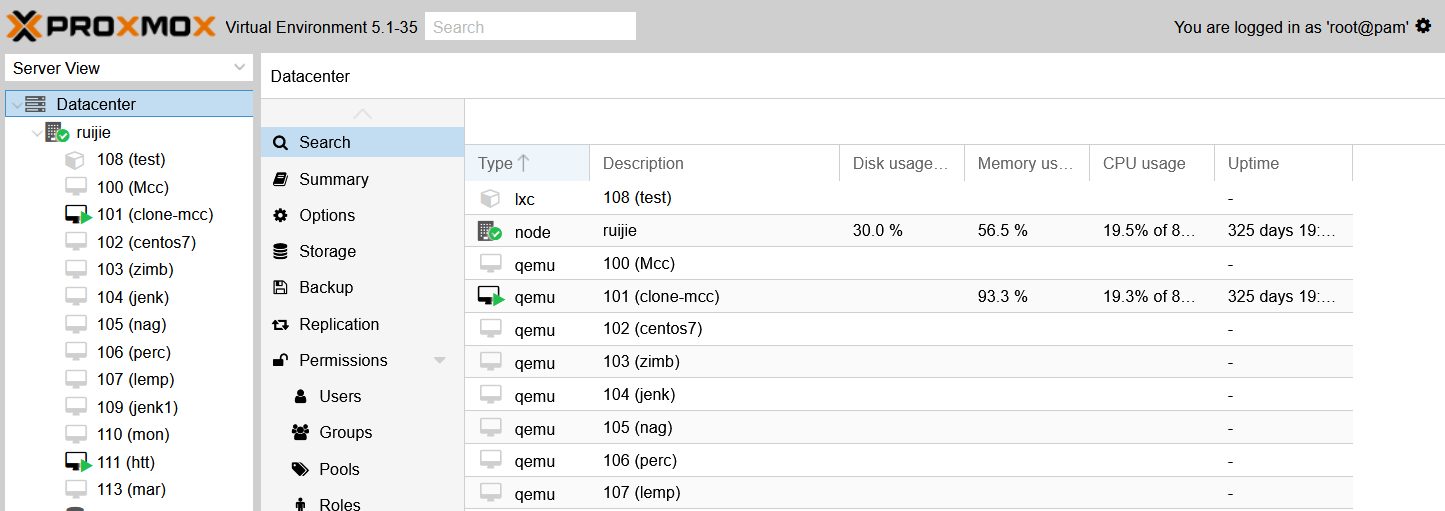Pada kesempatan kali ini saya akan membahas cara Install netbox pada centos 7. netbox sendiri di gunakan sebagain management IP untuk provider ISP atau data center .
- Update OS dan disable selinux
yum update -y
yum install -y epel-release
sed -i --follow-symlinks 's/SELINUX=enforcing/SELINUX=disabled/g' /etc/sysconfig/selinux
shutdown -r now
- disable IPtable
systemctl stop firewalld
systemctl disable firewalld
- install requarment modul
yum install -y git gcc wget postgresql-server python-psycopg2 postgresql-devel python-devel libxml2-devel libxslt libffi-devel graphviz openssl-devel libxslt-devel httpd python-pip supervisor python-gunicorn
- setup Postgre
systemctl enable postgresql
/usr/bin/postgresql-setup initdb
systemctl start postgresql
sudo -u postgres psql
CREATE DATABASE netbox;
CREATE USER netbox WITH PASSWORD 'somepassword';
GRANT ALL PRIVILEGES ON DATABASE netbox TO netbox;
\q;
Set PSQL to allow login:
sed -i -e 's/ident/md5/' /var/lib/pgsql/data/pg_hba.conf
systemctl restart postgresql
psql -U netbox -h localhost -W
\q;
- install netbox
wget https://github.com/digitalocean/netbox/archive/v1.6.2-r1.tar.gz
tar -xzf v1.6.2-r1.tar.gz -C /opt
ln -s /opt/netbox-1.6.2-r1/ /opt/netbox
sudo pip install -r /opt/netbox/requirements.txt
cp /opt/netbox/netbox/netbox/configuration.example.py /opt/netbox/netbox/netbox/configuration.py
- ganti nama server atau IP dengan domain
sed -i --follow-symlinks "s/ALLOWED_HOSTS = []/ALLOWED_HOSTS = ['netbox.mydomain.com']/g" /opt/netbox/netbox/netbox/configuration.py
- setting database
sed -i --follow-symlinks "s/'USER': ''/'USER': 'netbox'/g" /opt/netbox/netbox/netbox/configuration.py
- setting password DB
sed -i --follow-symlinks "s/'PASSWORD': ''/'PASSWORD': 'somepassword'/g" /opt/netbox/netbox/netbox/configuration.py
- setting secretkey -> bisa disesuaikan
sed -i --follow-symlinks "s/SECRET_KEY = ''/SECRET_KEY = 'jkC3e8tzgLrDNS0'/g" /opt/netbox/netbox/netbox/configuration.py
- migrasi data ke database
/opt/netbox/netbox/manage.py migrate
- buat user admin untuk login
/opt/netbox/netbox/manage.py createsuperuser
- Move static files (type “yes” to confirm):
/opt/netbox/netbox/manage.py collectstatic
- test running server
Run the test server:
/opt/netbox/netbox/manage.py runserver 0.0.0.0:8000 --insecure
- akses web
http://netbox.mydomain.com:8000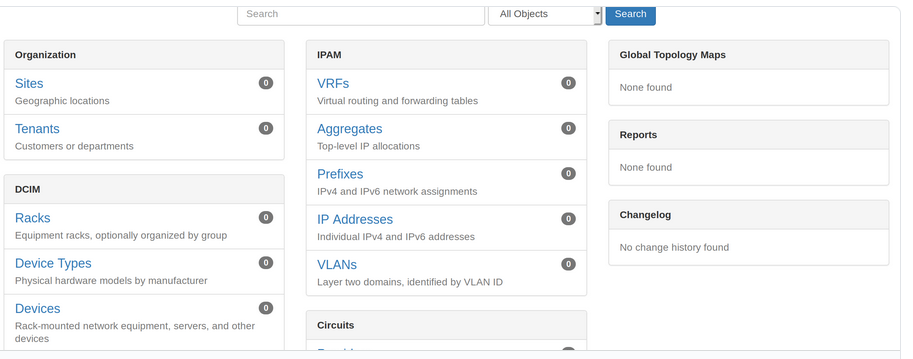
Integrasi ke apache web server :
- install (Apache)
yum install httpd -y
- buat 3 buah file berikut :
vi /etc/httpd/conf.d/netbox.conf
<VirtualHost *:80>
ProxyPreserveHost On
ServerName netbox.mydomain.com
Alias /static /opt/netbox/netbox/static
<Directory /opt/netbox/netbox/static>
Options Indexes FollowSymLinks MultiViews
AllowOverride None
Require all granted
</Directory>
<Location /static>
ProxyPass !
</Location>
ProxyPass / http://127.0.0.1:8001/
ProxyPassReverse / http://127.0.0.1:8001/
</VirtualHost>
vi /opt/netbox/gunicorn_config.py
command = '/usr/bin/gunicorn'
pythonpath = '/opt/netbox/netbox'
bind = '0.0.0.0:8001'
workers = 3
user = 'apache'
vi /etc/supervisord.d/netbox.ini
[program:netbox]
command = gunicorn -c /opt/netbox/gunicorn_config.py netbox.wsgi
directory = /opt/netbox/netbox/
user = apache
- Restart Services and Test
systemctl enable httpd
systemctl restart httpd
- Enable Supervisor for Startup:
systemctl enable supervisord
- Restart Supervisor:
systemctl restart supervisord
- Check status of Netbox Supervisor
supervisorctl status
- Check status of Apache (status should show green and running):
systemctl status httpd
- akses web http://netbox.mydomain.com(Visited 454 times, 1 visits today)