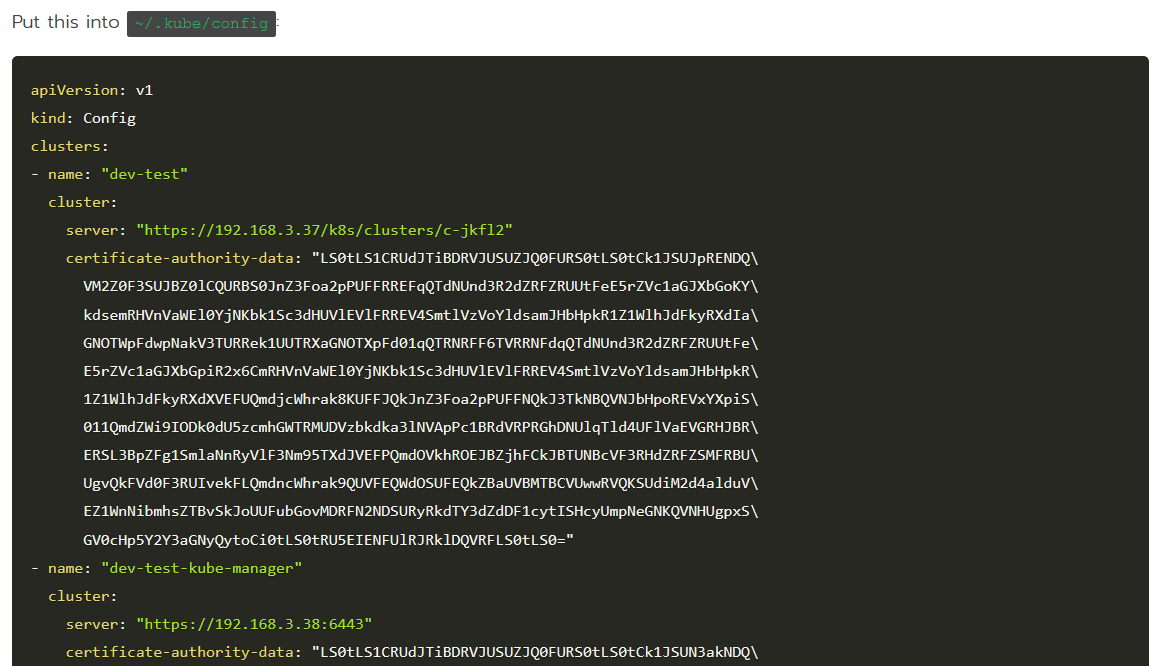Requirements
Newly installed CentOS 5.x / 6.x or Red Hat Enterprise Linux 5.x / 6.x or Scientific Linux 5.x / 6.x (x86 or x86_64) / Ubuntu LTS
YUM / apt-get / tar / wget packages installed
RAM – Minimum 512 MB (Recommended 1GB for best performance)
Disk Space – Minimum 5GB (Recommended 10GB for best performance)
Note : There should be no PHP, Apache, MySQL installed on the server
Installation
Open a Shell Terminal (e.g. PuTTY) and SSH to your server. Run the following commands:
wget -N http://files.webuzo.com/install.sh
chmod 0755 install.sh
./install.sh // This will install the LAMP Stack, DNS Server and FTP server along with Webuzo
OR
./install.sh –install=lamp,bind // This will install the LAMP Stack(softname -> lamp) and DNS Server
(softname -> bind) along with Webuzo.
Note : softname for Apps should be comma separated.
Get list of softnames for the Apps here : http://api.webuzo.com/apps.php
OR
./install.sh –install=none // This will install only Webuzo without any LAMP Stack.
You can later install apps from the Apps Category in the Enduser Panel.
finish :
——————————————————–
Welcome to Webuzo Installer
——————————————————–
Installation Logs : tail -f /root/webuzo-install.log
——————————————————–
1) Installing Libraries and Dependencies
2) Setting UP WEBUZO
3) Downloading and Installing Webuzo
4) Downloading System Apps
————————————-
Installation Completed
————————————-
Congratulations, Webuzo has been successfully installed
You can now configure Softaculous Webuzo at the following URL :
http://IP:2004/
Thank you for choosing Webuzo !
This will setup the required Web Server and other important configurations. Note : A log file of the installation process will be created – /root/webuzo-install.log
Webuzo has two sections :
Admin Panel
To login to the Softaculous Webuzo Admin Panel, visit the following URL :
https://Your-IP:2005/
OR
http://Your-IP:2004/
Enduser Panel
To login to the Softaculous Webuzo Enduser Panel, visit the following URL :
https://Your-IP:2003/
OR
http://Your-IP:2002/
The username and password will be the same that you entered during the Initial Setup