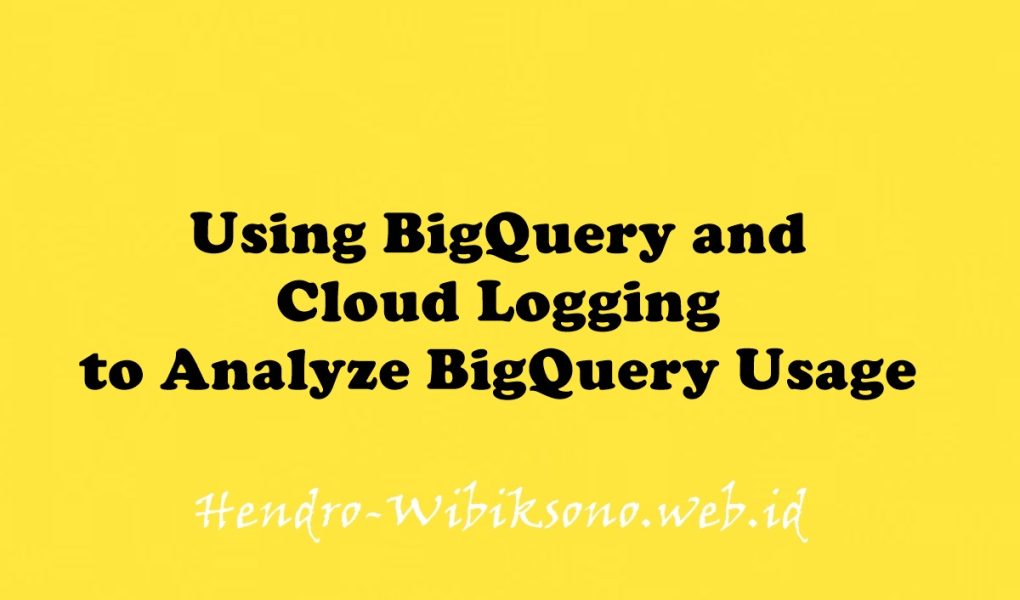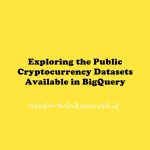“Using BigQuery and Cloud Logging to Analyze BigQuery Usage”
Daftar Isi
Pengantar
Cloud Logging memungkinkan Anda menyimpan, menelusuri, menganalisis, memantau, dan memberi peringatan pada data log dan peristiwa dari Google Cloud termasuk BigQuery. Cloud Operations juga menyediakan kemampuan untuk mengekspor log tertentu ke sink seperti Cloud Pub/Sub, Cloud Storage, atau BigQuery.
Praktikum
Task 1. Open BigQuery
- buka Navigation menu > BigQuery.
Task 2. Create a dataset
- Di bawah Explorer
- Klik Create dataset
- tambahkan id : bq_logs
- Klik Create
Task 3. Run a query
- masukan perintah di Query Editor
SELECT current_dateTask 4. Set up log export from Cloud Logging
- Masuk ke Navigation menu > Logging > Logs Explorer
- di Resource, select BigQuery, then click Apply.
- Klik Run query
Create sink

Isi field
Sink name: JobComplete and click NEXT.
Select sink service: BigQuery dataset
Select Bigquery dataset (Destination): bq_logs (The dataset you setup previously)
Leave the rest of the options at the default settings.- Klik Create
Task 5. Run example queries
bq query --location=us --use_legacy_sql=false --use_cache=false \
'SELECT fullName, AVG(CL.numberOfYears) avgyears
FROM `qwiklabs-resources.qlbqsamples.persons_living`, UNNEST(citiesLived) as CL
GROUP BY fullname'bq query --location=us --use_legacy_sql=false --use_cache=false \
'select month, avg(mean_temp) as avgtemp from `qwiklabs-resources.qlweather_geo.gsod`
where station_number = 947680
and year = 2010
group by month
order by month'bq query --location=us --use_legacy_sql=false --use_cache=false \
'select CONCAT(departure_airport, "-", arrival_airport) as route, count(*) as numberflights
from `bigquery-samples.airline_ontime_data.airline_id_codes` ac,
`qwiklabs-resources.qlairline_ontime_data.flights` fl
where ac.code = fl.airline_code
and regexp_contains(ac.airline , r"Alaska")
group by 1
order by 2 desc
LIMIT 10'Task 6. Viewing the logs in BigQuery
- Masuk ke menu Navigation menu > BigQuery
- Klik Compose New Query di Query editor
CREATE OR REPLACE VIEW
bq_logs.v_querylogs AS
SELECT
resource.labels.project_id,
protopayload_auditlog.authenticationInfo.principalEmail,
protopayload_auditlog.servicedata_v1_bigquery.jobCompletedEvent.job.jobConfiguration.query.query,
protopayload_auditlog.servicedata_v1_bigquery.jobCompletedEvent.job.jobConfiguration.query.statementType,
protopayload_auditlog.servicedata_v1_bigquery.jobCompletedEvent.job.jobStatus.error.message,
protopayload_auditlog.servicedata_v1_bigquery.jobCompletedEvent.job.jobStatistics.startTime,
protopayload_auditlog.servicedata_v1_bigquery.jobCompletedEvent.job.jobStatistics.endTime,
TIMESTAMP_DIFF(protopayload_auditlog.servicedata_v1_bigquery.jobCompletedEvent.job.jobStatistics.endTime, protopayload_auditlog.servicedata_v1_bigquery.jobCompletedEvent.job.jobStatistics.startTime, MILLISECOND)/1000 AS run_seconds,
protopayload_auditlog.servicedata_v1_bigquery.jobCompletedEvent.job.jobStatistics.totalProcessedBytes,
protopayload_auditlog.servicedata_v1_bigquery.jobCompletedEvent.job.jobStatistics.totalSlotMs,
ARRAY(SELECT as STRUCT datasetid, tableId FROM UNNEST(protopayload_auditlog.servicedata_v1_bigquery.jobCompletedEvent.job.jobStatistics.referencedTables)) as tables_ref,
protopayload_auditlog.servicedata_v1_bigquery.jobCompletedEvent.job.jobStatistics.totalTablesProcessed,
protopayload_auditlog.servicedata_v1_bigquery.jobCompletedEvent.job.jobStatistics.queryOutputRowCount,
severity
FROM
`<YOUR-PROJECT-ID>.bq_logs.cloudaudit_googleapis_com_data_access_*`
ORDER BY
startTime- test
SELECT * FROM bq_logs.v_querylogsPenutup
Sahabat Blog Learning & Doing demikianlah penjelasan mengenai Using BigQuery and Cloud Logging to Analyze BigQuery Usage. Semoga Bermanfaat . Sampai ketemu lagi di postingan berikut nya.