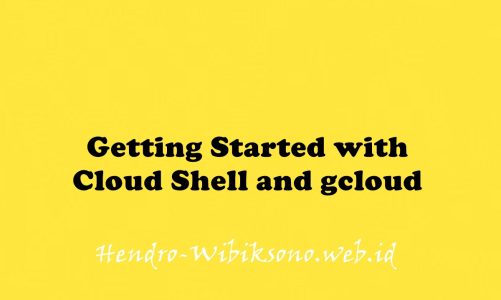“Managing a GKE Multi-tenant Cluster with Namespaces”
Daftar Isi
Pengantar
Saat mempertimbangkan solusi pengoptimalan biaya untuk setiap infrastruktur Google Cloud yang dibangun di sekitar cluster Google Kubernetes Engine (GKE), penting untuk memastikan bahwa Anda menggunakan resource yang ditagih secara efektif. Salah langkah umum adalah menetapkan rasio pengguna atau tim satu banding satu ke klaster, yang mengakibatkan proliferasi klaster.
Klaster multi-penyewa memungkinkan beberapa pengguna atau tim untuk berbagi satu klaster untuk beban kerja mereka sambil mempertahankan isolasi dan pembagian sumber daya yang adil. Ini dicapai dengan membuat ruang nama. Ruang nama memungkinkan beberapa cluster virtual ada di cluster fisik yang sama.
Praktikum
Task 1. Download required files
gsutil -m cp -r gs://spls/gsp766/gke-qwiklab ~
cd ~/gke-qwiklabTask 2. View and create namespaces
- setting zone
gcloud config set compute/zone us-central1-a && gcloud container clusters get-credentials multi-tenant-clusterDefault namespaces
- Cek namespace
kubectl get namespace
kubectl api-resources --namespaced=true
kubectl get services --namespace=kube-systemCreating new namespaces
- Buat namespaces baru
kubectl create namespace team-a && \
kubectl create namespace team-b- Deploy app
kubectl run app-server --image=centos --namespace=team-a -- sleep infinity && \
kubectl run app-server --image=centos --namespace=team-b -- sleep infinity
kubectl get pods -A- Cek detail pod
kubectl describe pod app-server --namespace=team-a- Setitng spesific namespace
kubectl config set-context --current --namespace=team-a
kubectl describe pod app-serverTask 3. Access Control in namespaces
- Setting IAM -> tambahkan Role View untuk Kubernetes Engine Cluster
gcloud projects add-iam-policy-binding ${GOOGLE_CLOUD_PROJECT} \
--member=serviceAccount:team-a-dev@${GOOGLE_CLOUD_PROJECT}.iam.gserviceaccount.com \
--role=roles/container.clusterViewerKubernetes RBAC
kubectl create role pod-reader \
--resource=pods --verb=watch --verb=get --verb=list- ssetup multi rule dengan yaml
nano developer-role.yaml
apiVersion: rbac.authorization.k8s.io/v1
kind: Role
metadata:
namespace: team-a
name: developer
rules:
- apiGroups: [""]
resources: ["pods", "services", "serviceaccounts"]
verbs: ["update", "create", "delete", "get", "watch", "list"]
- apiGroups:["apps"]
resources: ["deployments"]
verbs: ["update", "create", "delete", "get", "watch", "list"]- Apply rule yaml
kubectl create -f developer-role.yaml- config binding
kubectl create rolebinding team-a-developers \
--role=developer --user=team-a-dev@${GOOGLE_CLOUD_PROJECT}.iam.gserviceaccount.comTest the rolebinding
gcloud iam service-accounts keys create /tmp/key.json --iam-account team-a-dev@${GOOGLE_CLOUD_PROJECT}.iam.gserviceaccount.com- Aktive service account
gcloud auth activate-service-account --key-file=/tmp/key.json- setup credensial untuk cluster
gcloud container clusters get-credentials multi-tenant-cluster --zone us-central1-a --project ${GOOGLE_CLOUD_PROJECT}- cek pod
kubectl get pods --namespace=team-a- renew credensial
gcloud container clusters get-credentials multi-tenant-cluster --zone us-central1-a --project ${GOOGLE_CLOUD_PROJECT}Task 4. Resource quotas
- Setting limit team-a -> pod : 2 , loadbalance : 1
kubectl create quota test-quota \
--hard=count/pods=2,count/services.loadbalancers=1 --namespace=team-a- Buat pod ke 2 untuk team-a
kubectl run app-server-2 --image=centos --namespace=team-a -- sleep infinity- Test buat pod ke 3
kubectl run app-server-3 --image=centos --namespace=team-a -- sleep infinityError from server (Forbidden): pods "app-server-3" is forbidden: exceeded quota: test-quota, requested: count/pods=1, used: count/pods=2, limited: count/pods=2- Cek resource detail
kubectl describe quota test-quota --namespace=team-a- Update test-quota supaya bisa 6 pod
export KUBE_EDITOR="nano"
kubectl edit quota test-quota --namespace=team-a
edit bagian
spec:
hard:
count/pods: "6"- Update script
kubectl describe quota test-quota --namespace=team-aCPU and memory quotas
nano cpu-mem-quota.yaml
apiVersion: v1
kind: ResourceQuota
metadata:
name: cpu-mem-quota
namespace: team-a
spec:
hard:
limits.cpu: "4"
limits.memory: "12Gi"
requests.cpu: "2"
requests.memory: "8Gi"- apply config
kubectl create -f cpu-mem-quota.yaml- create demo app
nano cpu-mem-demo-pod.yaml
apiVersion: v1
kind: Pod
metadata:
name: cpu-mem-demo
namespace: team-a
spec:
containers:
- name: cpu-mem-demo-ctr
image: nginx
resources:
requests:
cpu: "100m"
memory: "128Mi"
limits:
cpu: "400m"
memory: "512Mi"- Apply config
kubectl create -f cpu-mem-demo-pod.yaml --namespace=team-a
kubectl describe quota cpu-mem-quota --namespace=team-aTask 5. Monitoring GKE and GKE usage metering
Monitoring Dashboard
- Buka menu -> Operations > Monitoring
- Pilih Dashboard
- Pilih GKE
- Klik View All
- Pada
ADD FILTERbox pilih Namespaces > team-a - Klik Apply
Metrics Explorer
- Pilih Metrics Explorer
- Pada Resource & Metrics field , Pilih Kubernetes Container
- Klik Kubernetes Container > Container
- Pilih
CPU usage time - Klik apply
- untuk exclude kube-system namespace, clik Add a filter pada filter section
- pilih
namespace_nameas a Label - Pilih
!= (does not equal) - Klik Done

GKE usage metering
gcloud container clusters \
update multi-tenant-cluster --zone us-central1-a \
--resource-usage-bigquery-dataset cluster_datasetCreate the GKE cost breakdown table
- Setup path billing table
export GCP_BILLING_EXPORT_TABLE_FULL_PATH=${GOOGLE_CLOUD_PROJECT}.billing_dataset.gcp_billing_export_v1_xxxx
export USAGE_METERING_DATASET_ID=cluster_dataset
export COST_BREAKDOWN_TABLE_ID=usage_metering_cost_breakdown- download template
export USAGE_METERING_QUERY_TEMPLATE=~/gke-qwiklab/usage_metering_query_template.sql
export USAGE_METERING_QUERY=cost_breakdown_query.sql
export USAGE_METERING_START_DATE=2020-10-26- generate template
sed \
-e "s/${fullGCPBillingExportTableID}/$GCP_BILLING_EXPORT_TABLE_FULL_PATH/" \
-e "s/${projectID}/$GOOGLE_CLOUD_PROJECT/" \
-e "s/${datasetID}/$USAGE_METERING_DATASET_ID/" \
-e "s/${startDate}/$USAGE_METERING_START_DATE/" \
"$USAGE_METERING_QUERY_TEMPLATE" \
> "$USAGE_METERING_QUERY"- Setup cost breakdown
bq query \
--project_id=$GOOGLE_CLOUD_PROJECT \
--use_legacy_sql=false \
--destination_table=$USAGE_METERING_DATASET_ID.$COST_BREAKDOWN_TABLE_ID \
--schedule='every 24 hours' \
--display_name="GKE Usage Metering Cost Breakdown Scheduled Query" \
--replace=true \
"$(cat $USAGE_METERING_QUERY)"Create the data source in Data Studio
- Buka https://datastudio.google.com/c/navigation/datasources
- klik Create > Data Source -> add new data storage
- Klik Continue
- Pilih BigQuery

- Klik Authorize
- rename namanya
- Dari Colom pertama pilih CUSTOM QUERY
- pilih project id
SELECT * FROM `[PROJECT-ID].cluster_dataset.usage_metering_cost_breakdown`- Klik connect
- Klik CREATE REPORT

- Klik ADD TO REPORT
Create a Data Studio Report

- ganti value
Data Range Dimension: usage_start_time
Dimension: namespace
Metric: cost- Pada data panel click Add a Filter

- Klik save
- Click Add a Filter Lagi

- Klik save

- Klik kanan pada table yang sudah di buat -> klik Duplicate
- Drag duplicate table object di manapun di area report
- Klik Header

- pilh pie chart

- Hasilnya

- Dari top toolbar click Add a chart dan pilih Donut untuk create donut chart
- drag ke dalam report dan tambahkan konfigurasi berikut
Data Range Dimension: usage_start_time
Dimension: resource_name
Metric: cost- Klik Add a Filter , masukan 2 filter yg sebelumnya

- Dari top toolbar click Add a control dan pilih Drop-down list.
- drag ke donut chart , kemudian config
Data Range Dimension: usage_start_time
Control field: namespace
Metric: None- Klik add filter
- pilih unallocated (namespace filter)
- Klik kanan pilih group

- Klik View

- Dari share menu pilih Download report
Penutup
Sahabat Blog Learning & Doing demikianlah penjelasan mengenai Managing a GKE Multi-tenant Cluster with Namespaces. Semoga Bermanfaat . Sampai ketemu lagi di postingan berikut nya.