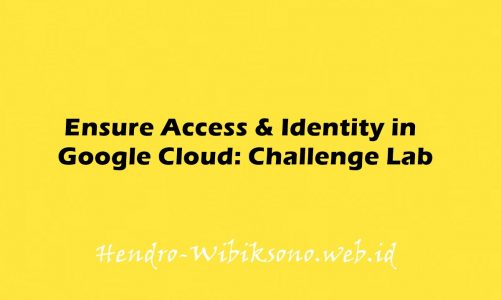“Create and Manage Cloud Resources: Challenge Lab”
Daftar Isi
Solusi
Task 1
it requires the user to create a Jumphost instance with the following parameters: - Naming of the instance should be nucleus-jumphost - The machine type should be f1-micro. - Using the default image type (Debian Linux). - Go to navigation menu == Compute Engine == VM Instance. - Select the above parameters and click create. ✔ Wait for a second and then check your progress in the lab. You should see a green mark.
Task 2
In task 2, the lab requires the user to create a Kubernetes Service Cluster with the following parameters: - Creating the cluster in the us-east1 region. - Using the Docker container hello-app (`gcr.io/google-samples/hello-app:2.0`) as a place holder. - Exposing the app on port 8080. - Open the Cloud Shell and wait for it to be configured. Then run the following set of commands to create a kubernetes cluster. gcloud config set compute/zone us-east1-b gcloud container clusters create nucleus-jumphost-webserver1 gcloud container clusters get-credentials nucleus-jumphost-webserver1 kubectl create deployment hello-app --image=gcr.io/google-samples/hello-app:2.0 kubectl expose deployment hello-app --type=LoadBalancer --port 8080 kubectl get service ✔ The deployment takes time. You can check by running kubectl get service again to see if you get the green mark in the lab home page!
Task 3
Step 3 requires to setup an HTTP Load Balancer with a managed instance group of two nginx web servers. We need to do a set of 8 small tasks in order to score full in this task. The following set of configurations is given in advance: cat << EOF > startup.sh #! /bin/bash apt-get update apt-get install -y nginx service nginx start sed -i -- 's/nginx/Google Cloud Platform - '"$HOSTNAME"'/' /var/www/html/index.nginx-debian.html EOF Copy and paste the above command in the cloud shell and execute it. After that, follow the below steps: 1. Creating an instance template: gcloud compute instance-templates create nginx-template \ --metadata-from-file startup-script=startup.sh 2. Creating a target pool: gcloud compute target-pools create nginx-pool This command will ask you the location where you want to create the target pool. If it’s not us-east1, type “n”. Select the number corresponding to us-east1 in the list. In my case it was 19. Type 19 and hit Enter. 3. Creating a managed instance group: gcloud compute instance-groups managed create nginx-group \ --base-instance-name nginx \ --size 2 \ --template nginx-template \ --target-pool nginx-pool gcloud compute instances list 4. Creating a firewall rule to allow traffic (80/tcp): gcloud compute firewall-rules create www-firewall --allow tcp:80 gcloud compute forwarding-rules create nginx-lb \ --region us-east1 \ --ports=80 \ --target-pool nginx-pool gcloud compute forwarding-rules list 5. Creating a health check: gcloud compute http-health-checks create http-basic-check gcloud compute instance-groups managed \ set-named-ports nginx-group \ --named-ports http:80 6. Creating a backend service and attach the manged instance group: gcloud compute backend-services create nginx-backend \ --protocol HTTP --http-health-checks http-basic-check --global gcloud compute backend-services add-backend nginx-backend \ --instance-group nginx-group \ --instance-group-zone us-east1-b \ --global 7. Creating a URL map and target HTTP proxy to route requests to your URL map: gcloud compute url-maps create web-map \ --default-service nginx-backend gcloud compute target-http-proxies create http-lb-proxy \ --url-map web-map 8. Creating a forwarding rule: gcloud compute forwarding-rules create http-content-rule \ --global \ --target-http-proxy http-lb-proxy \ --ports 80 gcloud compute forwarding-rules list ✔ Wait for around 2–3 minutes if the green check doesn’t appear. It takes time to create the resources. Check again and you’ll definitely see the green check.
Penutup
Sahabat Blog Learning & Doing demikianlah penjelasan mengenai Create and Manage Cloud Resources: Challenge Lab. Semoga Bermanfaat . Sampai ketemu lagi di postingan berikut nya.
(Visited 452 times, 11 visits today)