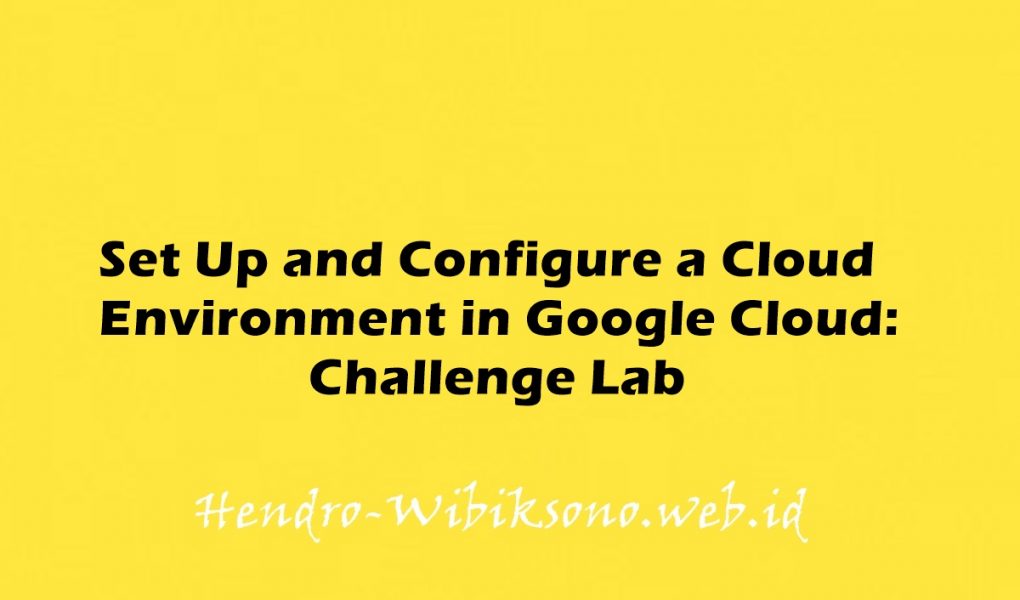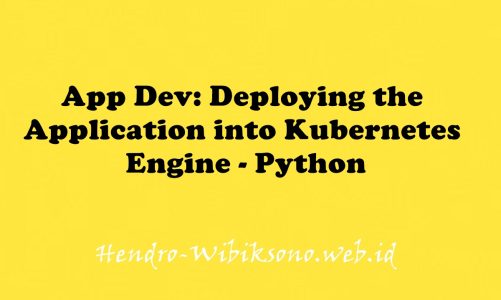“Set Up and Configure a Cloud Environment in Google Cloud: Challenge Lab”
Solusi
Task 1: Create development VPC manually Create a VPC called griffin-dev-vpc with the following subnets only: griffin-dev-wp IP address block: 192.168.16.0/20 griffin-dev-mgmt IP address block: 192.168.32.0/20 Click Check my progress to verify the objective. Create development VPC manually gsutil cp -r gs://cloud-training/gsp321/dm . cd dm ls nano prod-network.yaml (here we have to change region: us-east1) ^X and enter gcloud deployment-manager deployments create griffin-prod --config prod-network.yaml After this go to Navigation > Deployment Manger > Deployment click on griffin-prod … do nothing another checkpoint complete Task3 Bastion host Navigation > computer engine > VM instance Click on create button after that Name : griffin-dev-db scroll down to networking .. Network tag = bastion click on ‘add network interface’ button. network = griffin-prod-vpc subnet same.. click on done You will see two network interfaces press create now again navigate > VPC network > firewall press create firewall rule Name = allow-bastion-dev-ssh Network = griffin-dev-vpc Target Tag = bastion source ip = 192.168.32.0/20 check on TCP and write 22 CREATE <- Click it At top click on create firewall rule for another rule Name = allow-bastion-prod-ssh Network = griffin-prod-vpc Target Tag = bastion source ip = 192.168.48.0/20 check on TCP and write 22 CREATE <- Click it 3rd checkpoint complete task 4 Navigation > SQL > create Instance Choose my Sql Instance ID = griffin-dev-db Root Password = password region – us-east1 (south..) Zone – us-east1-b press create Finally created 🤩 press ‘connect using cloud shell’ then it will appear on shell press enter and wait for 5 mintues.. enter password .. this will appear mysql> copy this and paste the below command : ( or copy from the lab ) CREATE DATABASE wordpress; GRANT ALL PRIVILEGES ON wordpress.* TO "wp_user"@"%" IDENTIFIED BY "stormwind_rules"; FLUSH PRIVILEGES; mysql>exit 4th checkpoint clear Task 5 : navigation > kubernetes engine > cluster press create cluster name = griffin-dev location type = zone = us-east1-b on left hand panel click : default-pool Size = number of nodes =2 Nodes series = N1 machince = n1 std 4 (4vCPU) Networking Network = griffin-dev-vpc node subnet = griffin-dev-wp press create 5th checkpoint compete Task 6 on shell write gsutil cp -r gs://cloud-training/gsp321/wp-k8s . cd wp-k8s/ ls nano wp-env.yaml Now at the bottom change username = wp_user password = stormwind_rules ^X enter now on kubernetes Engine > cluster we have a row on griffin-dev press connet button RHS then press ‘run on cloud shell’ after this write below command: kubectl apply -f wp-env.yaml then paste that i.e “gcloud iam service-accounts keys create key.json \ –iam-account=cloud-sql-proxy@$GOOGLE_CLOUD_PROJECT.iam.gserviceaccount.com kubectl create secret generic cloudsql-instance-credentials \ –from-file key.json” checkpoint complete Task 7 Navig > SQL > press on griffin-dev-db In shell write: ls nano wp-deployment.yaml scroll down to instances = [] = tcp:3306″, where [] is connection name from SQL overview ^x enter in shell write : kubectl create -f wp-deployment.yaml kubectl create -f wp-service.yaml now on navigation > kubernetes Engine > service and Ingress click on wordpress click on external endpoints it will redirect to wordpress account {i.p}/wp-admin/install.php 7th checkpoint complete Task 8th Navigation > monitoring > overview LHS click on uptime check create uptime check title = WordPress Uptime Protocol = HTTP Host Name = {i.p address} Path = / next then test again next create 8th checkpoint compete Task 9 Navi > IAM & Admin > IAM press Add+ copy paste username new member = username Role = Base > Editor Save
(Visited 585 times, 1 visits today)