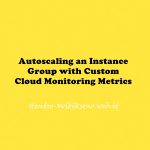“Networking 101”
Daftar Isi
Pengantar
Di lab praktis ini, Anda akan mempelajari cara melakukan tugas jaringan dasar di Google Cloud (termasuk instance Compute Engine) dan perbedaan Google Cloud dengan penyiapan lokal
Konsep Jaringan Google Cloud
Di Google Cloud Platform, jaringan menyediakan koneksi data masuk dan keluar dari resource cloud Anda (kebanyakan instance Compute Engine). Mengamankan Jaringan Anda sangat penting untuk mengamankan data Anda dan mengontrol akses ke sumber daya Anda.


Praktikum
Task 1. Review the default network
- Click Navigation menu > VPC network.

- Klik Navigation menu > VPC network > Firewall.

- Klik Navigation menu > VPC network > Routes.

Task 2. Creating a custom network
Saat menetapkan rentang subjaringan secara manual, Anda terlebih dahulu membuat jaringan subjaringan khusus, lalu membuat subjaringan yang Anda inginkan dalam suatu wilayah. Anda tidak harus langsung menentukan subnetwork untuk semua region, atau bahkan sama sekali, tetapi Anda tidak dapat membuat instance di region yang tidak memiliki subnetwork yang ditentukan.
Task 3. Create custom network with the console
- Klik Navigation menu > VPC network.
- Klik Create VPC network
- Isi field
name : taw-custom-network
Subnet name: subnet-us-central
Region: us-central1
IP address range: 10.0.0.0/16- Tambahkan 2 subnet lain
subnet-europe-west, europe-west1, 10.1.0.0/16
subnet-asia-east, asia-east1, 10.2.0.0/16Task 4. Create custom network with Cloud Shell
- Masuk ke cloud shell
gcloud compute networks create taw-custom-network --subnet-mode custom- Buat Subnet
gcloud compute networks subnets create subnet-us-central \
--network taw-custom-network \
--region us-central1 \
--range 10.0.0.0/16- Buat Subnet dengan prefix
gcloud compute networks subnets create subnet-europe-west \
--network taw-custom-network \
--region europe-west1 \
--range 10.1.0.0/16- Buat subnet asia-east
gcloud compute networks subnets create subnet-asia-east \
--network taw-custom-network \
--region asia-east1 \
--range 10.2.0.0/16- Cek list network
gcloud compute networks subnets list \
--network taw-custom-networkTask 5. Adding firewall rules
Add firewall rules through the Console
- Buka VPC networks -> Klik
taw-custom-networking

- Klik Firewall Rules -> Add Firewall Rules

- Tambahkan info berikut :

- Klik Create
Add firewall rules using Cloud Shell
- Buka Cloud shell
gcloud compute firewall-rules create nw101-allow-http \
--allow tcp:80 --network taw-custom-network --source-ranges 0.0.0.0/0 \
--target-tags httpCreate additional firewall rules
ICMP

gcloud compute firewall-rules create "nw101-allow-icmp" --allow icmp --network "taw-custom-network" --target-tags rules- Internal comunnication

gcloud compute firewall-rules create "nw101-allow-internal" --allow tcp:0-65535,udp:0-65535,icmp --network "taw-custom-network" --source-ranges "10.0.0.0/16","10.2.0.0/16","10.1.0.0/16"
gcloud compute firewall-rules create "nw101-allow-ssh" --allow tcp:22 --network "taw-custom-network" --target-tags "ssh"
gcloud compute firewall-rules create “nw101-allow-rdp” –allow tcp:3389 –network “taw-custom-network”
- Review

Task 6. Connecting to your lab VMs and checking latency
Creating a VM in each zone
- us-central1
gcloud compute instances create us-test-01 \
--subnet subnet-us-central \
--zone us-central1-a \
--tags ssh,http,rules- europe-west1
gcloud compute instances create europe-test-01 \
--subnet subnet-europe-west \
--zone europe-west1-b \
--tags ssh,http,rules
gcloud compute instances create asia-test-01 \
--subnet subnet-asia-east \
--zone asia-east1-a \
--tags ssh,http,rulesTest dari VM
ping -c 3 <europe-test-01-external-ip-address>Task 7. Traceroute and Performance testing
us-test-01 VM and europe-test-01- test
traceroute www.icann.orgTask 8. Use iperf to test performance
- SSH ke
europe-test-01 - install traceroute
sudo apt-get update
sudo apt-get -y install traceroute mtr tcpdump iperf whois host dnsutils siege- test iperf
iperf -s
# test dari yg uerope
iperf -c us-test-01.us-central1-a #run in client mode, connection to eu1-vmPenutup
Sahabat Blog Learning & Doing demikianlah penjelasan mengenai Networking 101. Semoga Bermanfaat . Sampai ketemu lagi di postingan berikut nya.