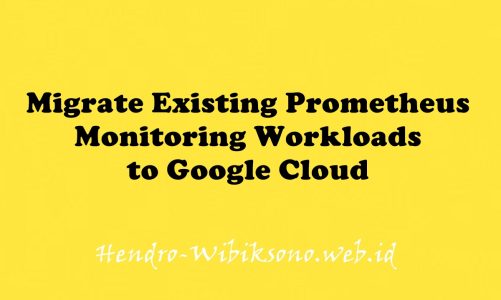“App Dev: Deploying the Application into Kubernetes Engine – Python”
Daftar Isi
Pengantar
Google Kubernetes Engine menyediakan lingkungan terkelola untuk men-deploy, mengelola, dan menskalakan aplikasi dalam container Anda menggunakan infrastruktur Google. Lingkungan yang disediakan Kubernetes Engine terdiri dari beberapa mesin (khususnya, instance Compute Engine) yang dikelompokkan bersama untuk membentuk sebuah cluster.
Kubernetes menyediakan mekanisme untuk berinteraksi dengan klaster Anda. Anda menggunakan perintah dan sumber daya Kubernetes untuk menerapkan dan mengelola aplikasi Anda, melakukan tugas administrasi dan menetapkan kebijakan, serta memantau kesehatan beban kerja yang diterapkan.
Praktikum
Prepare the Quiz application
Clone source code in Cloud Shell
git clone https://github.com/GoogleCloudPlatform/training-data-analyst
ln -s ~/training-data-analyst/courses/developingapps/v1.2/python/kubernetesengine ~/kubernetesengineConfigure the Quiz application
cd ~/kubernetesengine/start
. prepare_environment.shReview the code
Navigate to training-data-analyst/courses/developingapps/v1.2/python/kubernetesengine/start.
The folder structure for the Quiz application reflects how it will be deployed in Kubernetes Engine.
The web application is in a folder called frontend.
The worker application code that subscribes to Cloud Pub/Sub and processes messages is in a folder called backend.
There are configuration files for Docker (a Dockerfile in the frontend and backend folder) and backend-deployment and frontend-deployment Kubernetes Engine .yaml files.
Create and connect to a Kubernetes Engine Cluster
Create a Kubernetes Engine cluster
- In the Cloud Platform Console, click Navigation menu ()> Kubernetes Engine > Clusters.
- Click Create.
- Configure the
Standardcluster. Set the following fields to the provided values, leave all others at the default value:
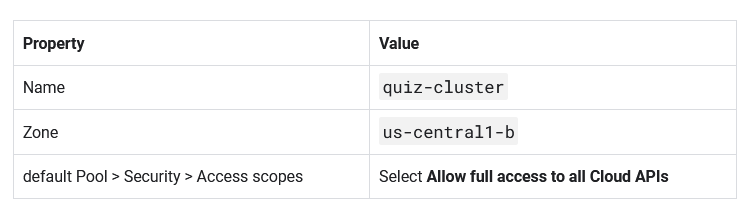
- Click Create. The cluster takes a few minutes to provision.
Connect to the cluster
- When the cluster is ready, click on the Actions icon and select Connect.
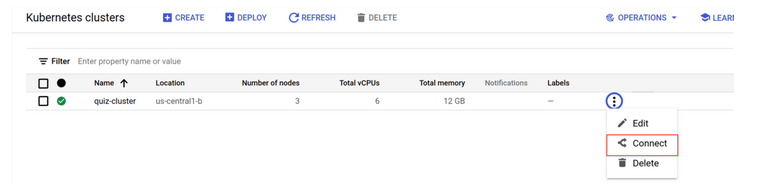
- In Connect to the cluster, click Run in Cloud Shell to populated Cloud shell with the command that resembles
gcloud container clusters get-credentials quiz-cluster --zone us-central1-b --project [Project-ID]. Press ENTER to run the command in Cloud Shell. - Run the following command to list the pods in the cluster:
kubectl get podsBuild Docker images using Container Builder
Create the Dockerfile for the frontend and backend
- In the Cloud Shell code editor, open
frontend/Dockerfile. - Now add a block of code that does the following:
- Enter the Dockerfile command to initialize the creation of a custom Docker image using Google’s Python App Engine image as the starting point.
- Writes the Dockerfile commands to activate a virtual environment.
- Writes the Dockerfile command to execute
pip installas part of the build process. - Writes the Dockerfile command to add the contents of the current folder to the
/apppath in the container. - Completes the
Dockerfileby entering the statement,gunicorn ..., that executes when the container runs. Gunicorn (Green Unicorn) is an HTTP server that supports the Python Web Server Gateway Interface (WSGI) specification.
FROM gcr.io/google_appengine/python
RUN virtualenv -p python3.7 /env
ENV VIRTUAL_ENV /env
ENV PATH /env/bin:$PATH
ADD requirements.txt /app/requirements.txt
RUN pip install -r /app/requirements.txt
ADD . /app
CMD gunicorn -b 0.0.0.0:$PORT quiz:app- Open the
backend/Dockerfilefile and copy and paste the following code:
FROM gcr.io/google_appengine/python
RUN virtualenv -p python3.7 /env
ENV VIRTUAL_ENV /env
ENV PATH /env/bin:$PATH
ADD requirements.txt /app/requirements.txt
RUN pip install -r /app/requirements.txt
ADD . /app
CMD python -m quiz.console.workerBuild Docker images with Container Builder
- In Cloud Shell, make sure you are in the
startfolder:
cd ~/kubernetesengine/start- Run the following command to build the frontend Docker image:
gcloud builds submit -t gcr.io/$DEVSHELL_PROJECT_ID/quiz-frontend ./frontend/- Now run the following command to build the backend Docker image:
gcloud builds submit -t gcr.io/$DEVSHELL_PROJECT_ID/quiz-backend ./backend/- In the Cloud Platform console, from the Navigation menu menu, click Container Registry. You should see two pods:
quiz-frontendandquiz-backend. - Click quiz-frontend.
Create Kubernetes deployment and service resources
Create a Kubernetes deployment file
- In the Cloud Shell Code Editor, open the
frontend-deployment.yamlfile. - Replace the placeholders in the
frontend-deployment.yamlfile using the following values:
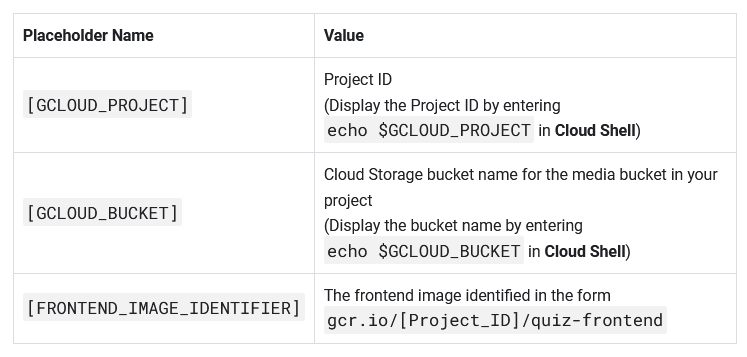
- Save the file.
- Replace the placeholders in the
backend-deployment.yamlfile using the following values:
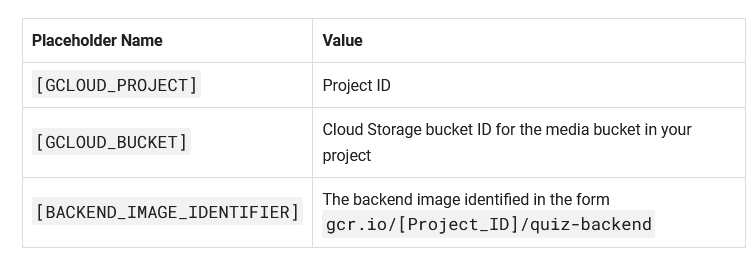
Execute the deployment and service Files
- In Cloud Shell, provision the quiz frontend deployment.
kubectl create -f ./frontend-deployment.yaml- Provision the quiz backend Deployment.
kubectl create -f ./backend-deployment.yaml- Provision the quiz frontend Service
kubectl create -f ./frontend-service.yamlPenutup
Sahabat Blog Learning & Doing demikianlah penjelasan mengenai App Dev: Deploying the Application into Kubernetes Engine – Python. Semoga Bermanfaat . Sampai ketemu lagi di postingan berikut nya.