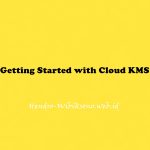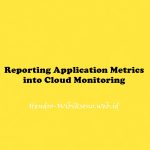1. Create an empty text file using a text editor such as notepad, and save it as htaccess.txt.
NOTE:
The reason you should save the file as htaccess.txt is because many operating systems and FTP applications are unable to read or view .htaccess files by default. Once uploaded to the server you can rename the file to .htaccess.
2. Edit the contents of the file. Check the following examples:
301 (Permanent) Redirect: Point an entire site to a different URL on a permanent basis. This is the most common type of redirect and is useful in most situations. In this example, we are redirecting to the \”mt-example.com\” domain:
# This allows you to redirect your entire website to any other domain Redirect 301 / http://mt-example.com/ 302 (Temporary) Redirect: Point an entire site to a different temporary URL. This is useful for SEO purposes when you have a temporary landing page and plan to switch back to your main landing page at a later date:
# This allows you to redirect your entire website to any other domain Redirect 302 / http://mt-example.com/ Redirect index.html to a specific subfolder:
# This allows you to redirect index.html to a specific subfolder Redirect /index.html http://example.com/newdirectory/ Redirect an old file to a new file path:
# Redirect old file path to new file path Redirect /olddirectory/oldfile.html http://example.com/newdirectory/newfile.htmlRedirect to a specific index page:
# Provide Specific Index Page (Set the default handler) DirectoryIndex index.html