“Using Cloud Trace on Kubernetes Engine”
Daftar Isi
Pengantar
Saat mendukung sistem produksi yang melayani permintaan HTTP atau menyediakan API, penting untuk mengukur latensi titik akhir Anda untuk mendeteksi ketika kinerja sistem tidak beroperasi sesuai spesifikasi. Dalam sistem monolitik, ukuran latensi tunggal ini mungkin berguna untuk mendeteksi dan mendiagnosis perilaku yang memburuk. Namun, dengan arsitektur layanan mikro modern, ini menjadi jauh lebih sulit karena satu permintaan dapat menghasilkan banyak permintaan tambahan ke sistem lain sebelum permintaan tersebut dapat ditangani sepenuhnya.
Architecture
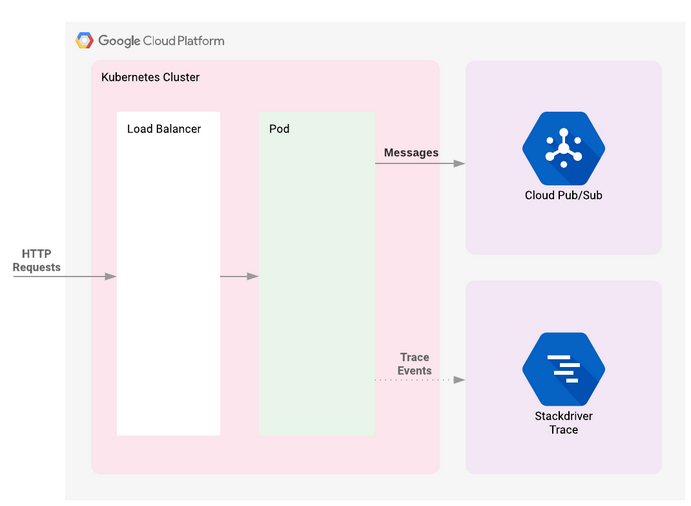
Praktikum
Task 1. Initialization
Clone demo
git clone https://github.com/GoogleCloudPlatform/gke-tracing-demo
cd gke-tracing-demo
gcloud config set compute/region us-central1
gcloud config set compute/zone us-central1-acd terraform- Edit the
provider.tfscript file:
nano provider.tf....
provider "google" {
project = var.project
version = "~> 2.10.0"
}terraform init../scripts/generate-tfvars.shgcloud config listTask 2. Deployment
terraform plan
terraform applyCreate a Monitoring Metrics Scope
- click Navigation menu Navigation menu icon > Monitoring.
Task 3. Deploy demo application
- Back in Cloud Shell, after you see the
Apply complete!message, return to the Console. - In the Navigation menu, go to Kubernetes Engine > Clusters to see your cluster.
- Click on Navigation menu, then scroll down to the Analytics section and click on Pub/Sub to see the Topic and Subscription.
- Now, deploy the demo application using Kubernetes’s
kubectlcommand:
kubectl apply -f tracing-demo-deployment.yamlOnce the app has been deployed, it can be viewed in the Kubernetes Engine > Workloads. You can also see the load balancer that was created for the application in the Services & Ingress section of the console.
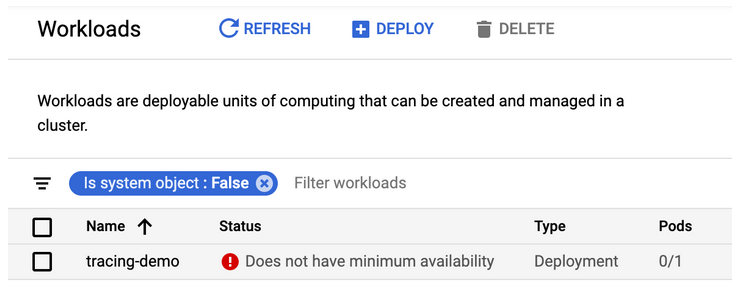
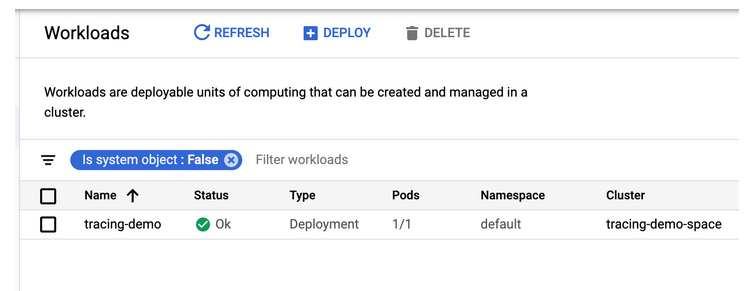
echo http://$(kubectl get svc tracing-demo -n default -o jsonpath='{.status.loadBalancer.ingress[0].ip}')Task 4. Validation
- Still in the Kubernetes window, click Services & Ingress to view the exposed services.
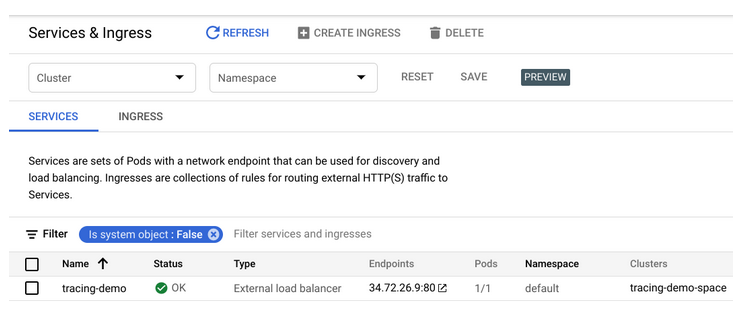
Pulling Pub/Sub messages
gcloud pubsub subscriptions pull --auto-ack --limit 10 tracing-demo-cliMonitoring and logging
- In the Console, select Navigation menu > Monitoring > Metrics Explorer.
- In the Select a metric field, select VM Instance > Instance > CPU Usage then click Apply.
- To see logs, select Navigation menu > Logging.
- In Log fields section, set the following:
RESOURCE TYPE: Kubernetes Container
CLUSTER NAME: tracing-demo-space
NAMESPACE NAME: default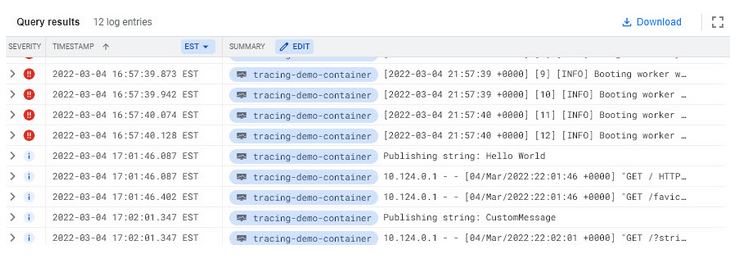
Task 5. Troubleshooting in your own environment
kubectl get deployment tracing-demo
kubectl describe deployment tracing-demo
kubectl get pod
kubectl describe pod tracing-demoTask 6. Teardown
terraform destroyPenutup
Sahabat Blog Learning & Doing demikianlah penjelasan mengenai Using Cloud Trace on Kubernetes Engine. Semoga Bermanfaat . Sampai ketemu lagi di postingan berikut nya.














