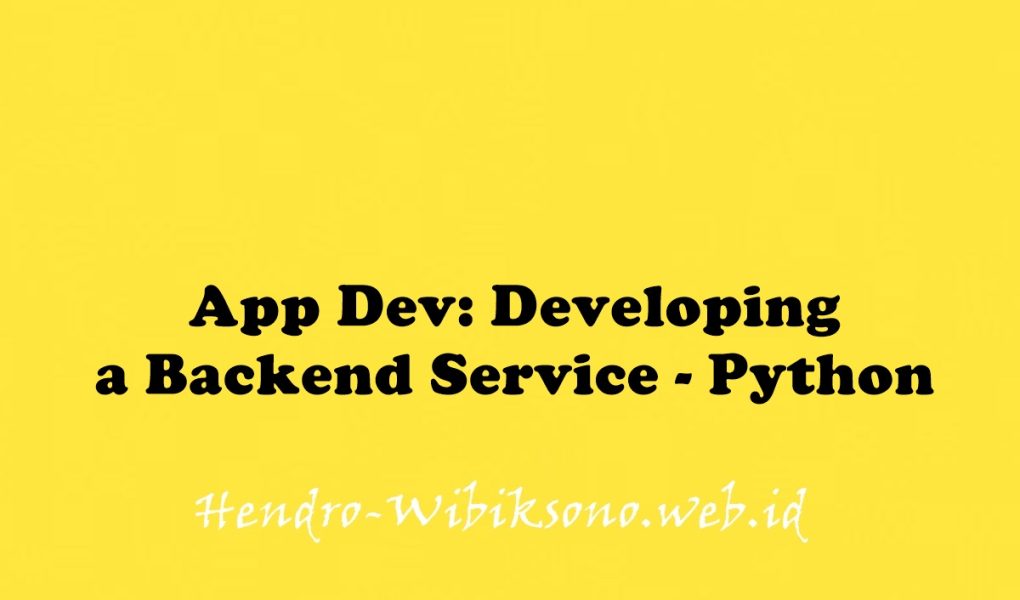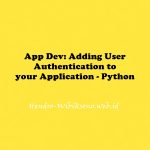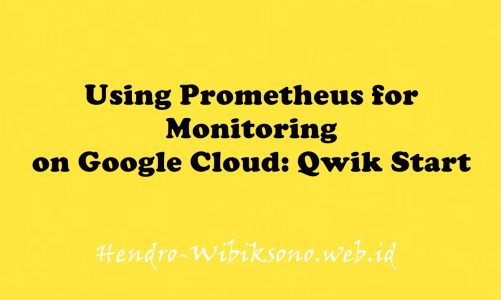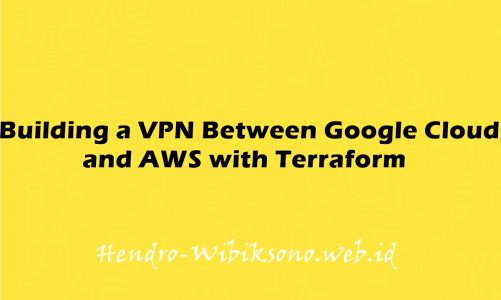“App Dev: Developing a Backend Service – Python”
Daftar Isi
Pengantar
Google App Engine memungkinkan Anda mengelola sumber daya dari baris perintah, men-debug kode sumber dalam produksi, dan menjalankan backend API. Lab ini berkonsentrasi pada layanan backend, menyatukan layanan Pub/Sub, Natural Language, dan Spanner serta API untuk mengumpulkan dan menganalisis umpan balik dan skor dari aplikasi Kuis online.
Praktikum
Task 1. Prepare the quiz application
Clone source code in Cloud Shell
git clone https://github.com/GoogleCloudPlatform/training-data-analystConfigure and run the Quiz application
cd ~/training-data-analyst/courses/developingapps/v1.2/python/pubsub-languageapi-spanner/start
. prepare_web_environment.sh
python run_server.py
cd ~/training-data-analyst/courses/developingapps/v1.2/python/pubsub-languageapi-spanner/start
. run_worker.shCheck out the Quiz application
- In Cloud Shell, click Web preview > Preview on port 8080 to preview the Quiz application.
- In the navigation bar, click Take Test.
- Click Places.
- Answer the question.
- Return to the first Cloud Shell window, and press Ctrl+c to stop the web application.
Task 2. Examine the Quiz application code
Review the Google Cloud application code structure
- Navigate to the
/training-data-analyst/courses/developingapps/v1.2/python/pubsub-languageapi-spanner/startfolder using the file browser panel on the left side of the editor. - Select the
pubsub.pyfile in the.../quiz/gcpfolder. - This file contains a module that allows applications to publish feedback messages to a Cloud Pub/Sub topic and register a callback to receive messages from a Cloud Pub/Sub subscription.
- Select the
languageapi.pyfile in the.../quiz/gcpfolder. - This file contains a module that allows users to send text to the Cloud Natural Language ML API and to receive the sentiment score from the API.
- Select the
spanner.pyfile.
Review the web application code
- Select the
api.pyfile in the.../quiz/apifolder. The handler for POST messages sent to the/api/quizzes/feedback/:quizroute publishes the feedback data received from the client to Pub/Sub. - Select the
worker.pyfile in the.../quiz/consolefolder. This file runs as a separate console application to consume the messages delivered to a Pub/Sub subscription.
Task 3. Work with Cloud Pub/Sub
Create a Cloud Pub/Sub topic
- In the Cloud Platform Console, click Navigation menu > Pub/Sub > Topics.
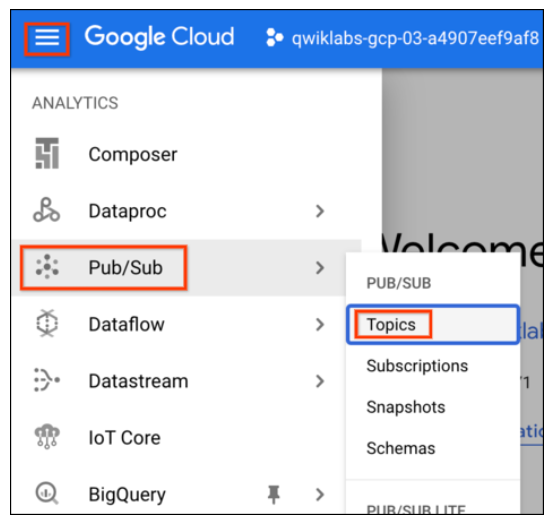
- Click CREATE TOPIC.
- For Topic ID, type
feedback, and then click CREATE TOPIC.
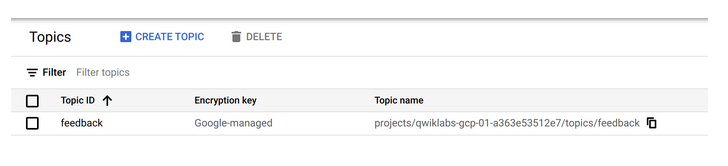
Create a Cloud Pub/Sub subscription
- Return to the second Cloud Shell window and press Ctrl+c to stop the application.
- Create a Cloud Pub/Sub subscription named
worker-subscriptionagainst thefeedbacktopic:
gcloud pubsub subscriptions create worker-subscription --topic feedbackPublish a message to a Cloud Pub/Sub topic
gcloud pubsub topics publish feedback --message "Hello World"Retrieve a message from a Cloud Pub/Sub subscription
gcloud beta pubsub subscriptions pull worker-subscription --auto-ackTask 4. Publish messages to Cloud Pub/Sub programmatically
Import and use the Python Cloud Pub/Sub module
- Open the
...quiz/gcp/pubsub.pyfile in the editor. - Load the
pubsub_v1module from thegoogle.cloudpackage. - Construct a Cloud Pub/Sub Publisher client.
- Get the fully qualified path referencing the feedback Pub/Sub topic you created earlier.
quiz/gcp/pubsub.py
# TODO: Load the Cloud Pub/Sub module
from google.cloud import pubsub_v1
# END TODO
# TODO: Create a Pub/Sub Publisher Client
publisher = pubsub_v1.PublisherClient()
# END TODO
# TODO: Create Topic Object to reference feedback topic
topic_path = publisher.topic_path(project_id, 'feedback')
# END TODOWrite code to publish a message to Cloud Pub/Sub
quiz/gcp/pubsub.py
"""
Publishes feedback info
- jsonify feedback object
- encode as bytestring
- publish message
- return result
"""
def publish_feedback(feedback):
# TODO: Publish the feedback object to the feedback topic
payload = json.dumps(feedback, indent=2,
sort_keys=True)
data = payload.encode('utf-8')
future = publisher.publish(topic_path, data=data)
return future.result()
# END TODOWrite code to use the Pub/Sub publish functionality
quiz/api/api.py
# TODO: Add pubsub to import list
from quiz.gcp import datastore, pubsub
# END TODO- In the
publish_feedback(...)function, remove the placeholderpassstatement. - Invoke the
pubsub.publish_feedback(feedback)function. - Then, return a response to the client indicating that feedback was received.
quiz/api/api.py__, publish_feedback(…) function
"""
Publish feedback
- Call pubsub helper
- Compose and return response
"""
def publish_feedback(feedback):
# TODO: Publish the feedback using your pubsub module,
# return the result
result = pubsub.publish_feedback(feedback)
response = Response(json.dumps(
result, indent=2, sort_keys=True))
response.headers['Content-Type'] = 'application/json'
return response
# END TODORun the application and create a Pub/Sub message
- In the first Cloud Shell window, restart the web application (if it is running, stop and start it).
- Preview the web application.
- Click Take Test.
- Click Places.
- Answer the question, select the rating, enter some feedback text, and click Send Feedback.
- In the second Cloud Shell window, to pull a message from the
worker-subscription, execute the following command:
gcloud pubsub subscriptions pull worker-subscription --auto-ack- Stop the web and console applications.
Task 5. Subscribe to Cloud Pub/Sub topics programmatically
Write code to create a Cloud Pub/Sub subscription and receive messages
- Return to the
...quiz/gcp/pubsub.pyfile. - Declare a Cloud Pub/Sub Subscriber Client.
- Get the fully qualified path referencing the
'worker-subscription'. - Move to the
pull_feedback(callback)function, and remove the placeholderpassstatement. - Use the subscriber client to subscribe to the worker subscription, invoking the callback when a message is received.
/quiz/gcp/pubsub.py
# TODO: Create a Pub/Sub Subscriber Client
sub_client = pubsub_v1.SubscriberClient()
# END TODO# TODO: Create a Subscription object named
# worker-subscription
sub_path = sub_client.subscription_path(project_id, 'worker-subscription')
# END TODOdef pull_feedback(callback):
# TODO: Subscribe to the worker-subscription,
# invoking the callback
sub_client.subscribe(sub_path, callback=callback)
# END TODOWrite code to use the Pub/Sub subscribe functionality
- In the
...quiz/console/worker.pyfile, load thepubsubmodule from thequiz.gcppackage. - In the
pubsub_callback(message)function, acknowledge the message - Log the message to the console.
- In the
main()function, register the handler function as the Pub/Sub subscription callback.
console/worker.py
# TODO: Load the pubsub, languageapi and spanner modules from
# from the quiz.gcp package
from quiz.gcp import pubsub
# END TODOdef pubsub_callback(message):
# TODO: Acknowledge the message
message.ack()
# END TODO
log.info('Message received')
# TODO: Log the message
log.info(message)
# END TODOdef main():
log.info('Worker starting...')
# TODO: Register the callback
pubsub.pull_feedback(pubsub_callback)
# END TODO
while True:
time.sleep(60)Run the web and worker application and create a Pub/Sub message
- In the first Cloud Shell window, start the web application if it’s not already running.
python run_server.py- In the second Cloud Shell window, start the worker application.
. run_worker.sh- In Cloud Shell, click Web preview > Preview on port 8080 to preview the quiz application.
- Click Take Test.
- Click Places.
- Answer the question, select the rating, enter some feedback text, and then click Send Feedback.
- Return to the second Cloud Shell window.
INFO:root:Worker starting...
INFO:root:Message received
INFO:root:Message {
data: b'{\n "email": "[email protected]",\n "fee...'
ordering_key: ''
attributes: {}
}- Stop the web and console applications.
Task 6. Use the Cloud Natural Language API
Write code to invoke the Cloud Natural Language API
- In the editor, move to the top of the
...quiz/gcp/languageapi.pyfile. - Load the
languagemodule from thegoogle.cloudpackage. - Load the
enumsandtypesmodules from thegoogle.cloud.languagepackage. - Create a Cloud Natural Language client object.
- Move to the
analyze(...)function, and create a Document object to pass to the Natural Language client. - Configure this object with two properties:
contentandtype. - Assign the feedback text to this object’s
contentproperty. - Set the
typeproperty value to the type that corresponds toPLAIN_TEXT. - Use the Natural Language client object to analyze the sentiment of the document.
- Then, return the sentiment score from the Natural Language API.
quiz/gcp/languageapi.py
# TODO: Import the language module
from google.cloud import language_v1
# END TODO
# TODO: Create the Language API client
lang_client = language_v1.LanguageServiceClient()
# END TODO
def analyze(text):
# TODO: Create a Document object
doc = language_v1.types.Document(content=text,
type_='PLAIN_TEXT')
# END TODO
# TODO: Analyze the sentiment
sentiment = lang_client.analyze_sentiment(
document=doc).document_sentiment
# END TODO
# TODO: Return the sentiment score
return sentiment.score
# END TODOWrite code to use the Natural Language API functionality
- In the
.../quiz/console/worker.pyfile, load thelanguageapimodule. - In the
pubsub_callback(message)function, and after the existing code, perform sentiment detection on the feedback. - Then, log the score to the console.
- Assign a new score property to the feedback object.
- Return the message data.
console/worker.py
# TODO: Load the pubsub, languageapi and spanner modules from
# from the quiz.gcp package
from quiz.gcp import pubsub, languageapi
# END TODOdef pubsub_callback(message):
# TODO: Acknowledge the message
message.ack()
# END TODO
log.info('Message received')
# TODO: Log the message
log.info(message)
# END TODO
data = json.loads(message.data)
# TODO: Use the languageapi module to
# analyze the sentiment
score = languageapi.analyze(str(data['feedback']))
# END TODO
# TODO: Log the sentiment score
log.info('Score: {}'.format(score))
# END TODO
# TODO: Assign the sentiment score to
# a new score property
data['score'] = score
# END TODORun the web and worker application and test the Natural Language API
- Return to the first Cloud Shell window.
- Run the web application.
- Switch to the second Cloud Shell window.
- Restart the worker application.
- Preview the web application.
- Click Take Test.
- Click Places.
- Answer the questions, select the rating, enter some feedback text, and then click Send Feedback.
- Return to the second Cloud Shell window.
- Stop the web and console applications.
Task 7. Persist data to Cloud Spanner
Create a Cloud Spanner instance
- Return to the Cloud Console and click Navigation menu > Spanner > CREATE A PROVISIONED INSTANCE.
- For Instance name, type quiz-instance
- In the Configuration section, select us-central1 as the region.
- Click CREATE.
Create a Cloud Spanner database and table
- On the Instance Overview page for quiz-instance, click CREATE DATABASE.
- For Name, type quiz-database.
- Under Define your schema, type the following SQL statement:
CREATE TABLE Feedback (
feedbackId STRING(100) NOT NULL,
email STRING(100),
quiz STRING(20),
feedback STRING(MAX),
rating INT64,
score FLOAT64,
timestamp INT64
)
PRIMARY KEY (feedbackId);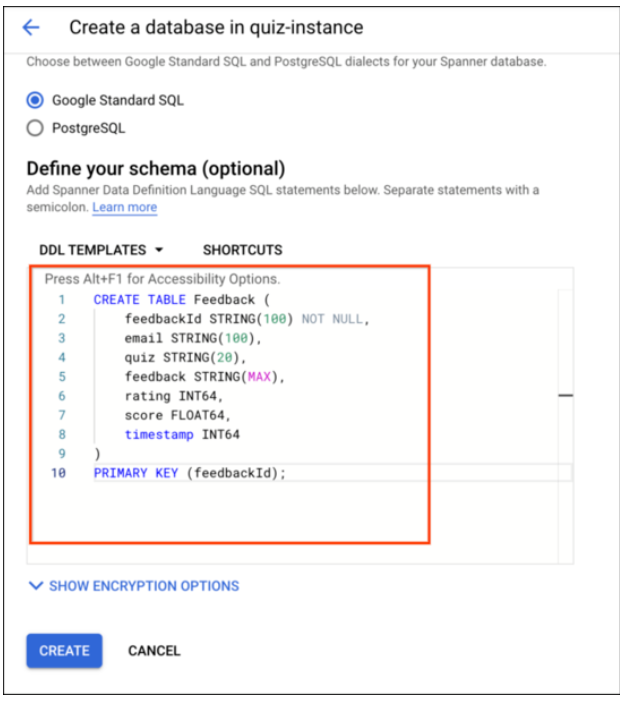
Write code to persist data into Cloud Spanner
- Return to the code editor, and move to the top of the
.../quiz/gcp/spanner.pyfile. - Load the
spannermodule from thegoogle.cloudpackage. - Construct a Cloud Spanner client.
- Get a reference to the Spanner instance.
- Get a reference to the Spanner database.
quiz/gcp/spanner.py
import re
# TODO: Import the spanner module
from google.cloud import spanner
# END TODO
# TODO: Create a spanner Client
spanner_client = spanner.Client()
# END TODO
# TODO: Get a reference to the Cloud Spanner quiz-instance
instance = spanner_client.instance('quiz-instance')
# END TODO
# TODO: Get a reference to the Cloud Spanner quiz-database
database = instance.database('quiz-database')
# END TODO- Move to the
saveFeedback(...)function. - Create a database.batch object using a
withblock. This can be used to perform multiple operations against a Spanner database. - Create a key for the feedback record from the email, quiz, and timestamp properties from the data. For the email property, use the
reverse_email(...)function to take the input email and create a reversed string. For example: Input: [email protected] Output: com_example_student_dev_app - Use the batch object to insert a record, using a set of columns and values.
quiz/gcp/spanner.py
def save_feedback(data):
# TODO: Create a batch object for database operations
with database.batch() as batch:
# END TODO
# TODO: Create a key for the record
# from the email, quiz and timestamp
feedback_id = '{}_{}_{}'.format(
reverse_email(data['email']),
data['quiz'],
data['timestamp'])
# END TODO
# TODO: Use the batch to insert a record
# into the feedback table
# This needs the columns and values
batch.insert(
table='feedback',
columns=(
'feedbackId',
'email',
'quiz',
'timestamp',
'rating',
'score',
'feedback'
),
values=[
(
feedback_id,
data['email'],
data['quiz'],
data['timestamp'],
data['rating'],
data['score'],
data['feedback']
)
]
)
# END TODOWrite code to use the Cloud Spanner functionality
- In the
.../quiz/console/worker.pyfile, load thespannermodule. - After the existing code in the
pubsub_callback(message)function, save the feedback into Spanner. - Log a message to the console to say that the feedback has been saved.
quiz/console/worker.py
# TODO: Load the pubsub, languageapi and spanner modules
# from the quiz.gcp package
from quiz.gcp import pubsub, languageapi, spanner
# END TODO
logging.basicConfig(stream=sys.stdout, level=logging.INFO)
log = logging.getLogger()
def pubsub_callback(message):
# TODO: Acknowledge the message
message.ack()
# END TODO
log.info('Message received')
# TODO: Log the message
log.info(message)
# END TODO
data = json.loads(message.data)
# TODO: Use the languageapi module to
# analyze the sentiment
score = languageapi.analyze(str(data['feedback']))
# END TODO
# TODO: Log the sentiment score
log.info('Score: {}'.format(score))
# END TODO
# TODO: Assign the sentiment score to
# a new score property
data['score'] = score
# END TODO
# TODO: Use the spanner module to save the feedback
spanner.save_feedback(data)
# END TODO
# TODO: Log a message to say the feedback
# has been saved
log.info('Feedback saved')
# END TODORun the web and worker application and test Cloud Spanner
- Save all the files, and then return to the first Cloud Shell window.
- Start the web application and then the worker application.
- Preview the web application.
- Click Take Test > Places.
- Answer the questions, select the rating, enter some feedback text, and then click Send Feedback.
- Return to the second Cloud Shell window.
- Return to the Cloud Platform Console and click Navigation menu > Spanner.
- Select quiz-instance > quiz-database > Query.
- To execute a query, for Query, type
SELECT * FROM Feedback, and then click Run query.
SELECT * FROM Feedback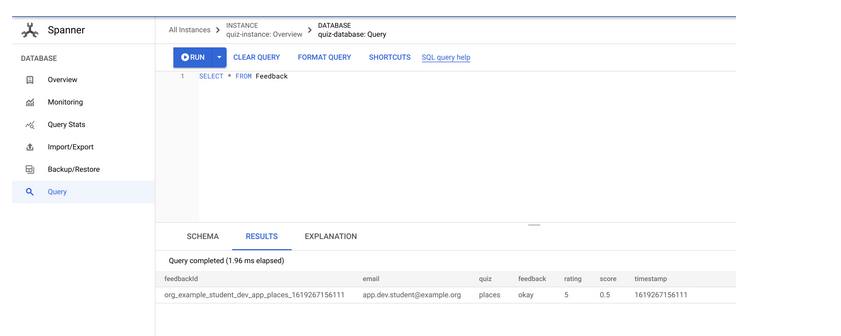
Penutup
Sahabat Blog Learning & Doing demikianlah penjelasan mengenai App Dev: Developing a Backend Service – Python. Semoga Bermanfaat . Sampai ketemu lagi di postingan berikut nya.