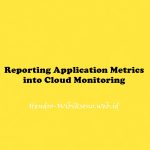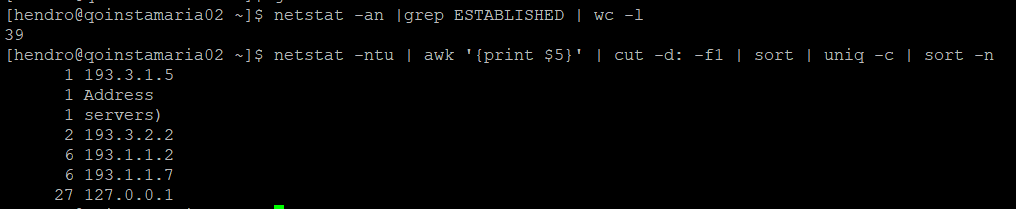Daftar Isi
1 Preliminary Note
I\’m using two CentOS systems here:
- NFS Server: server.example.com, IP address: 192.168.0.100
- NFS Client: client.example.com, IP address: 192.168.0.101
2 Installing NFS
server:
On the NFS server we run:
yum install nfs-utils nfs-utils-lib
Then we create the system startup links for the NFS server and start it:
chkconfig –levels 235 nfs on
/etc/init.d/nfs start
client:
On the client we can install NFS as follows (this is actually the same as on the server):
yum install nfs-utils nfs-utils-lib
3 Exporting Directories On The Server
server:
I\’d like to make the directories /home and /var/nfs accessible to the client; therefore we must \”export\” them on the server.
When a client accesses an NFS share, this normally happens as the user nobody. Usually the /home directory isn\’t owned by nobody (and I don\’t recommend to change its ownership to nobody!), and because we want to read and write on /home, we tell NFS that accesses should be made as root (if our /home share was read-only, this wouldn\’t be necessary). The /var/nfs directory doesn\’t exist, so we can create it and change its ownership; in my tests the user and group nobody both had the ID 99 on both my CentOS test systems (server and client); when I tried to write to /var/nfs from the NFS client, I got a Permission denied error, so I did a chmod 777 /var/nfs so that everyone could write to that directory; writing to /var/nfs from the client worked then, and on the client the files written to /var/nfs appeared to be owned by the user and group nobody, but on the server they were owned by the (nonexistant) user and group with the ID 65534; so I changed ownership of /var/nfs to the user/group 65534 on the server and changed permissions of /var/nfs back to 755, and voilà, the client was allowed to write to /var/nfs:
mkdir /var/nfs
chown 65534:65534 /var/nfs
chmod 755 /var/nfs
Now we must modify /etc/exports where we \”export\” our NFS shares. We specify /home and /var/nfs as NFS shares and tell NFS to make accesses to /home as root (to learn more about /etc/exports, its format and available options, take a look at
man 5 exports
)
vi /etc/exports
/home 192.168.0.101(rw,sync,no_root_squash,no_subtree_check) /var/nfs 192.168.0.101(rw,sync,no_subtree_check) |
(The no_root_squash option makes that /home will be accessed as root.)
Whenever we modify /etc/exports, we must run
exportfs -a
afterwards to make the changes effective.
4 Mounting The NFS Shares On The Client
client:
First we create the directories where we want to mount the NFS shares, e.g.:
mkdir -p /mnt/nfs/home
mkdir -p /mnt/nfs/var/nfs
Afterwards, we can mount them as follows:
mount 192.168.0.100:/home /mnt/nfs/home
mount 192.168.0.100:/var/nfs /mnt/nfs/var/nfs
You should now see the two NFS shares in the outputs of
df -h
[root@client ~]# df -h
Filesystem Size Used Avail Use% Mounted on
/dev/mapper/vg_server2-LogVol00
9.7G 1.7G 7.5G 18% /
tmpfs 499M 0 499M 0% /dev/shm
/dev/sda1 504M 39M 440M 9% /boot
192.168.0.100:/home 9.7G 1.7G 7.5G 19% /mnt/nfs/home
192.168.0.100:/var/nfs
9.7G 1.7G 7.5G 19% /mnt/nfs/var/nfs
[root@client ~]#
and
mount
[root@client ~]# mount
/dev/mapper/vg_server2-LogVol00 on / type ext4 (rw)
proc on /proc type proc (rw)
sysfs on /sys type sysfs (rw)
devpts on /dev/pts type devpts (rw,gid=5,mode=620)
tmpfs on /dev/shm type tmpfs (rw)
/dev/sda1 on /boot type ext4 (rw)
none on /proc/sys/fs/binfmt_misc type binfmt_misc (rw)
sunrpc on /var/lib/nfs/rpc_pipefs type rpc_pipefs (rw)
192.168.0.100:/home on /mnt/nfs/home type nfs (rw,vers=4,addr=192.168.0.100,clientaddr=192.168.0.101)
192.168.0.100:/var/nfs on /mnt/nfs/var/nfs type nfs (rw,vers=4,addr=192.168.0.100,clientaddr=192.168.0.101)
[root@client ~]#
5 Testing
On the client, you can now try to create test files on the NFS shares:
client:
touch /mnt/nfs/home/test.txt
touch /mnt/nfs/var/nfs/test.txt
Now go to the server and check if you can see both test files:
server:
ls -l /home/
[root@server ~]# ls -l /home/
total 0
-rw-r–r– 1 root root 0 Dec 11 16:58 test.txt
[root@server ~]#
ls -l /var/nfs
[root@server ~]# ls -l /var/nfs
total 0
-rw-r–r– 1 nfsnobody nfsnobody 0 Dec 11 16:58 test.txt
[root@server ~]#
(Please note the different ownerships of the test files: the /home NFS share gets accessed as root, therefore /home/test.txt is owned by root; the /var/nfs share gets accessed as nobody/65534, therefore /var/nfs/test.txt is owned by 65534.)
6 Mounting NFS Shares At Boot Time
Instead of mounting the NFS shares manually on the client, you could modify /etc/fstab so that the NFS shares get mounted automatically when the client boots.
client:
Open /etc/fstab and append the following lines:
vi /etc/fstab
[...] 192.168.0.100:/home /mnt/nfs/home nfs rw,sync,hard,intr 0 0 192.168.0.100:/var/nfs /mnt/nfs/var/nfs nfs rw,sync,hard,intr 0 0 |
Instead of rw,sync,hard,intr you can use different mount options. To learn more about available options, take a look at
man nfs
To test if your modified /etc/fstab is working, reboot the client:
reboot
After the reboot, you should find the two NFS shares in the outputs of
df -h
[root@client ~]# df -h
Filesystem Size Used Avail Use% Mounted on
/dev/mapper/vg_server2-LogVol00
9.7G 1.7G 7.5G 18% /
tmpfs 499M 0 499M 0% /dev/shm
/dev/sda1 504M 39M 440M 9% /boot
192.168.0.100:/home 9.7G 1.7G 7.5G 19% /mnt/nfs/home
192.168.0.100:/var/nfs
9.7G 1.7G 7.5G 19% /mnt/nfs/var/nfs
[root@client ~]#
and
mount
[root@client ~]# mount
/dev/mapper/vg_server2-LogVol00 on / type ext4 (rw)
proc on /proc type proc (rw)
sysfs on /sys type sysfs (rw)
devpts on /dev/pts type devpts (rw,gid=5,mode=620)
tmpfs on /dev/shm type tmpfs (rw)
/dev/sda1 on /boot type ext4 (rw)
none on /proc/sys/fs/binfmt_misc type binfmt_misc (rw)
sunrpc on /var/lib/nfs/rpc_pipefs type rpc_pipefs (rw)
192.168.0.100:/home on /mnt/nfs/home type nfs (rw,sync,hard,intr,vers=4,addr=192.168.0.100,clientaddr=192.168.0.101)
192.168.0.100:/var/nfs on /mnt/nfs/var/nfs type nfs (rw,sync,hard,intr,vers=4,addr=192.168.0.100,clientaddr=192.168.0.101)
[root@client ~]#
sumber : https://www.howtoforge.com/setting-up-an-nfs-server-and-client-on-centos-6.3