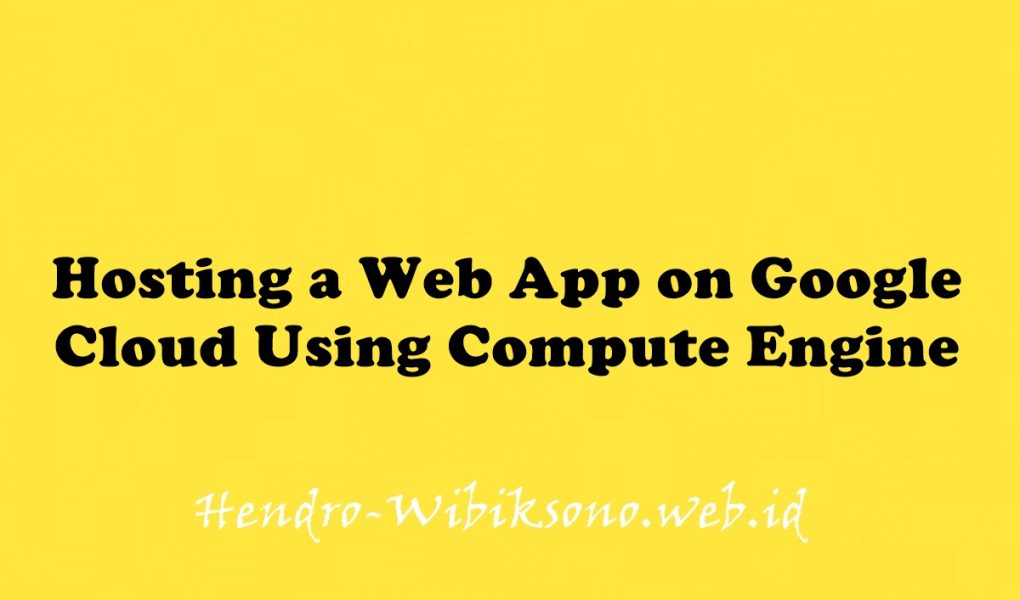“Hosting a Web App on Google Cloud Using Compute Engine“
Daftar Isi
Pengantar
Ada banyak cara untuk menerapkan situs web dalam Google Cloud dengan setiap solusi menawarkan fitur, kemampuan, dan tingkat kontrol yang berbeda. Compute Engine menawarkan tingkat kontrol yang mendalam atas infrastruktur yang digunakan untuk menjalankan situs web, tetapi juga memerlukan manajemen operasional yang lebih sedikit dibandingkan dengan solusi seperti Google Kubernetes Engines (GKE), App Engine, atau lainnya. Dengan Compute Engine, Anda memiliki kontrol menyeluruh atas aspek infrastruktur, termasuk mesin virtual, penyeimbang muatan, dan lainnya. Di lab ini, Anda akan men-deploy aplikasi sampel, situs e-commerce “Fancy Store”, untuk menunjukkan bagaimana situs dapat di-deploy dan diskalakan dengan mudah menggunakan Compute Engine.
Praktikum
Task 1. Enable Compute Engine API
Connect to centos-clean
- Buka Cloud Shell
- Ketik perintah berikut :
gcloud services enable compute.googleapis.comTask 2. Create Cloud Storage bucket
- Buka Cloud shell
gsutil mb gs://fancy-store-$DEVSHELL_PROJECT_IDTask 3. Clone source repository
- Clone
git clone https://github.com/googlecodelabs/monolith-to-microservices.git- Run Build
cd ~/monolith-to-microservices
./setup.sh- Cek nodejs
nvm install --lts- Test aplikasi
cd microservices
npm start- Klik web preview

Task 4. Create Compute Engine instances
Create the startup script
- Buka open editor masuk ke folder ->
monolith-to-microservices - Buat file
startup-script.sh
#!/bin/bash
# Install logging monitor. The monitor will automatically pick up logs sent to
# syslog.
curl -s "https://storage.googleapis.com/signals-agents/logging/google-fluentd-install.sh" | bash
service google-fluentd restart &
# Install dependencies from apt
apt-get update
apt-get install -yq ca-certificates git build-essential supervisor psmisc
# Install nodejs
mkdir /opt/nodejs
curl https://nodejs.org/dist/v16.14.0/node-v16.14.0-linux-x64.tar.gz | tar xvzf - -C /opt/nodejs --strip-components=1
ln -s /opt/nodejs/bin/node /usr/bin/node
ln -s /opt/nodejs/bin/npm /usr/bin/npm
# Get the application source code from the Google Cloud Storage bucket.
mkdir /fancy-store
gsutil -m cp -r gs://fancy-store-[DEVSHELL_PROJECT_ID]/monolith-to-microservices/microservices/* /fancy-store/
# Install app dependencies.
cd /fancy-store/
npm install
# Create a nodeapp user. The application will run as this user.
useradd -m -d /home/nodeapp nodeapp
chown -R nodeapp:nodeapp /opt/app
# Configure supervisor to run the node app.
cat >/etc/supervisor/conf.d/node-app.conf << EOF
[program:nodeapp]
directory=/fancy-store
command=npm start
autostart=true
autorestart=true
user=nodeapp
environment=HOME="/home/nodeapp",USER="nodeapp",NODE_ENV="production"
stdout_logfile=syslog
stderr_logfile=syslog
EOF
supervisorctl reread
supervisorctl update- ganti file
[DEVSHELL\_PROJECT\_ID\]dengan nama project . - Cara cek nama project
echo $DEVSHELL_PROJECT_ID- save file
- Running code
gsutil cp ~/monolith-to-microservices/startup-script.sh gs://fancy-store-$DEVSHELL_PROJECT_IDCopy code into the Cloud Storage bucket
cd ~
rm -rf monolith-to-microservices/*/node_modules
gsutil -m cp -r monolith-to-microservices gs://fancy-store-$DEVSHELL_PROJECT_ID/Deploy the backend instance
- Buat Vm
gcloud compute instances create backend \
--machine-type=n1-standard-1 \
--tags=backend \
--metadata=startup-script-url=https://storage.googleapis.com/fancy-store-$DEVSHELL_PROJECT_ID/startup-script.shConfigure a connection to the backend
- cek external IP
gcloud compute instances list- Klik open editor , buka folder
monolith-to-microservices>react-app - Select View > Toggle Hidden Files
- Buka .env ganti dengan IP backend di atas
REACT_APP_ORDERS_URL=http://[BACKEND_ADDRESS]:8081/api/orders
REACT_APP_PRODUCTS_URL=http://[BACKEND_ADDRESS]:8082/api/products- Save
- Rebuild app
cd ~/monolith-to-microservices/react-app
npm install && npm run-script build- Copy ke bucket
cd ~
rm -rf monolith-to-microservices/*/node_modules
gsutil -m cp -r monolith-to-microservices gs://fancy-store-$DEVSHELL_PROJECT_ID/Deploy the frontend instance
- Buat Vm
gcloud compute instances create frontend \
--machine-type=n1-standard-1 \
--tags=frontend \
--metadata=startup-script-url=https://storage.googleapis.com/fancy-store-$DEVSHELL_PROJECT_ID/startup-script.shConfigure the network
gcloud compute firewall-rules create fw-fe \
--allow tcp:8080 \
--target-tags=frontend
gcloud compute firewall-rules create fw-be \
--allow tcp:8081-8082 \
--target-tags=backend- Cek external IP frontend
gcloud compute instances list- tunggu 30 detik kemudian ekseskusi perintah berikut
watch -n 2 curl http://[FRONTEND_ADDRESS]:8080- Buka browser akses link berikut ->
http://[FRONTEND_ADDRESS]:8080

Task 5. Create managed instance groups
Create instance template from source instance
- stop instance
gcloud compute instances stop frontend
gcloud compute instances stop backend- Buat instance template
gcloud compute instance-templates create fancy-fe \
--source-instance=frontend
gcloud compute instance-templates create fancy-be \
--source-instance=backend
gcloud compute instance-templates list- delete instance beckend
gcloud compute instances delete backendCreate managed instance group
- Buat 2 grup
gcloud compute instance-groups managed create fancy-fe-mig \
--base-instance-name fancy-fe \
--size 2 \
--template fancy-fe
gcloud compute instance-groups managed create fancy-be-mig \
--base-instance-name fancy-be \
--size 2 \
--template fancy-be- Buat rule port
gcloud compute instance-groups set-named-ports fancy-fe-mig \
--named-ports frontend:8080
gcloud compute instance-groups set-named-ports fancy-be-mig \
--named-ports orders:8081,products:8082Configure autohealing
- Buat health check
gcloud compute health-checks create http fancy-fe-hc \
--port 8080 \
--check-interval 30s \
--healthy-threshold 1 \
--timeout 10s \
--unhealthy-threshold 3
gcloud compute health-checks create http fancy-be-hc \
--port 8081 \
--request-path=/api/orders \
--check-interval 30s \
--healthy-threshold 1 \
--timeout 10s \
--unhealthy-threshold 3- Buat firewall rule
gcloud compute firewall-rules create allow-health-check \
--allow tcp:8080-8081 \
--source-ranges 130.211.0.0/22,35.191.0.0/16 \
--network default
gcloud compute instance-groups managed update fancy-fe-mig \
--health-check fancy-fe-hc \
--initial-delay 300
gcloud compute instance-groups managed update fancy-be-mig \
--health-check fancy-be-hc \
--initial-delay 300Task 6. Create load balancers
Create HTTP(S) load balancer
- Buat health check
gcloud compute http-health-checks create fancy-fe-frontend-hc \
--request-path / \
--port 8080
gcloud compute http-health-checks create fancy-be-orders-hc \
--request-path /api/orders \
--port 8081
gcloud compute http-health-checks create fancy-be-products-hc \
--request-path /api/products \
--port 8082- Buat service backend target loadbalancer
gcloud compute backend-services create fancy-fe-frontend \
--http-health-checks fancy-fe-frontend-hc \
--port-name frontend \
--global
gcloud compute backend-services create fancy-be-orders \
--http-health-checks fancy-be-orders-hc \
--port-name orders \
--global
gcloud compute backend-services create fancy-be-products \
--http-health-checks fancy-be-products-hc \
--port-name products \
--global- Buat loadbalancer
gcloud compute backend-services add-backend fancy-fe-frontend \
--instance-group fancy-fe-mig \
--instance-group-zone us-central1-f \
--global
gcloud compute backend-services add-backend fancy-be-orders \
--instance-group fancy-be-mig \
--instance-group-zone us-central1-f \
--global
gcloud compute backend-services add-backend fancy-be-products \
--instance-group fancy-be-mig \
--instance-group-zone us-central1-f \
--global- Buat URL map
gcloud compute url-maps create fancy-map \
--default-service fancy-fe-frontend- Create a path matcher to allow the
/api/ordersand/api/productspaths to route
gcloud compute url-maps add-path-matcher fancy-map \
--default-service fancy-fe-frontend \
--path-matcher-name orders \
--path-rules "/api/orders=fancy-be-orders,/api/products=fancy-be-products"- Buat proxy
gcloud compute target-http-proxies create fancy-proxy \
--url-map fancy-map- Buat global forwading rule
gcloud compute forwarding-rules create fancy-http-rule \
--global \
--target-http-proxy fancy-proxy \
--ports 80Update the configuration
- Masuk ke cloud shell
cd ~/monolith-to-microservices/react-app/
gcloud compute forwarding-rules list --global- Update file .env ( ganti dengan IP external yang baru )
REACT_APP_ORDERS_URL=http://[LB_IP]/api/orders
REACT_APP_PRODUCTS_URL=http://[LB_IP]/api/products- save
- Rebuild app react
cd ~/monolith-to-microservices/react-app
npm install && npm run-script build- Copy code ke bucket
cd ~
rm -rf monolith-to-microservices/*/node_modules
gsutil -m cp -r monolith-to-microservices gs://fancy-store-$DEVSHELL_PROJECT_ID/Update the frontend instances
gcloud compute instance-groups managed rolling-action replace fancy-fe-mig \
--max-unavailable 100%Test the website
Test sampai musncul HEALTHY
watch -n 2 gcloud compute instance-groups list-instances fancy-fe-mig
watch -n 2 gcloud compute backend-services get-health fancy-fe-frontend --global---
backend: https://www.googleapis.com/compute/v1/projects/my-gce-codelab/zones/us-central1-a/instanceGroups/fancy-fe-mig
status:
healthStatus:
- healthState: HEALTHY
instance: https://www.googleapis.com/compute/v1/projects/my-gce-codelab/zones/us-central1-a/instances/fancy-fe-x151
ipAddress: 10.128.0.7
port: 8080
- healthState: HEALTHY
instance: https://www.googleapis.com/compute/v1/projects/my-gce-codelab/zones/us-central1-a/instances/fancy-fe-cgrt
ipAddress: 10.128.0.11
port: 8080
kind: compute#backendServiceGroupHealthTask 7. Scaling Compute Engine
- Buat autoscaling
gcloud compute instance-groups managed set-autoscaling \
fancy-fe-mig \
--max-num-replicas 2 \
--target-load-balancing-utilization 0.60
gcloud compute instance-groups managed set-autoscaling \
fancy-be-mig \
--max-num-replicas 2 \
--target-load-balancing-utilization 0.60Enable content delivery network
gcloud compute backend-services update fancy-fe-frontend \
--enable-cdn --globalTask 8. Update the website
Updating instance template
- modify machine
gcloud compute instances set-machine-type frontend --machine-type custom-4-3840- buat instance template
gcloud compute instance-templates create fancy-fe-new \
--source-instance=frontend \
--source-instance-zone=us-central1-f
gcloud compute instance-groups managed rolling-action start-update fancy-fe-mig \
--version template=fancy-fe-new- Cek status
watch -n 2 gcloud compute instance-groups managed list-instances fancy-fe-migMake changes to the website
- copy update file
cd ~/monolith-to-microservices/react-app/src/pages/Home
mv index.js.new index.js
cat ~/monolith-to-microservices/react-app/src/pages/Home/index.js- build react app
cd ~/monolith-to-microservices/react-app
npm install && npm run-script build- repush ke bucket
cd ~
rm -rf monolith-to-microservices/*/node_modules
gsutil -m cp -r monolith-to-microservices gs://fancy-store-$DEVSHELL_PROJECT_ID/- force all instance
gcloud compute instance-groups managed rolling-action replace fancy-fe-mig \
--max-unavailable=100%Penutup
Sahabat Blog Learning & Doing demikianlah penjelasan mengenai Hosting a Web App on Google Cloud Using Compute Engine. Semoga Bermanfaat . Sampai ketemu lagi di postingan berikut nya.